After you upgrade to Windows 11, you can actually uninstall Windows 11 and have an option to roll back to Windows 10. Let’s look at the steps to go back to Windows 10 from Windows 11.
So if you are like me who upgraded to Windows 11 too quickly and realized that the Windows 10 operating system was better, you can go back to Windows 10. I have decided to stay with Windows 10 for a few more months, and then I shall upgrade to Windows 11.
When Windows 10 was released, I don’t think we had the option to roll back to Windows 7. I am guessing that and honestly, I don’t remember. But after switching to Windows 10, I never felt like going back to Windows 7.
There are many reasons one may not like Windows 11 and decide to downgrade to Windows 10.
For example, you may not like the way the taskbar is designed, inability to turn off the clock, the new context menus etc. After using Windows 11, I felt Windows 10 worked faster for me. There could be more to it but whatever the reason, you can remove Windows 11 and downgrade to Windows 10.
Before you decide to go back to Windows 10, I recommend using the Windows 11 for a few days and if you feel like going back to Windows 10, you can proceed with the roll back.
10-Day Period Limitation to roll back to Windows 10
After you have installed the Windows 11 upgrade, only within a 10-day period you can move back to Windows 10 while keeping files and data intact. If you have used your Windows 11 computer for over 10 days after the upgrade, you cannot uninstall Windows 11, and it is not possible to roll back to your Windows 10.
Why can’t you roll back to Windows after 10 days? After 10 days, Windows is likely to purge the old OS files, making it impossible to do a rollback. If you still want to go back to Windows 10 after 10 days, reinstalling Windows 10 is the only option you have got.
Steps to Uninstall Windows 11
Assuming you are within the 10-day timeframe, here’s how you can uninstall Windows 11 and roll back to Windows 10.
On your Windows 11 computer, click Start and type “go back to window 10” in the search bar. From the list of results, select Go back to Windows 10.

This opens the System > Recovery window and from the list of Recovery Options, select Go Back.

Microsoft wants to know why are you going back to Windows 10. Here are some of the options that you can select.
- My apps or devices don’t work on Windows 11
- Windows 10 seemed easier to use
- Windows 10 seemed faster
- Windows 10 seemed more reliable
- For another reason.
Honestly, I felt Windows 10 is faster than Windows 11. So, I chose the appropriate reason.
Select your appropriate reason and click Next.

Before you roll back to Windows 10, Microsoft suggest to check for the latest updates hoping it can resolve the problems that you have with Windows 11. Select No thanks.

Your laptop must be plugged-in to a power source and all the changes you have made to Windows 11 will be lost. If you have important files on your desktop, documents etc., backup these files first and then proceed with roll-back.
To continue, click Next.
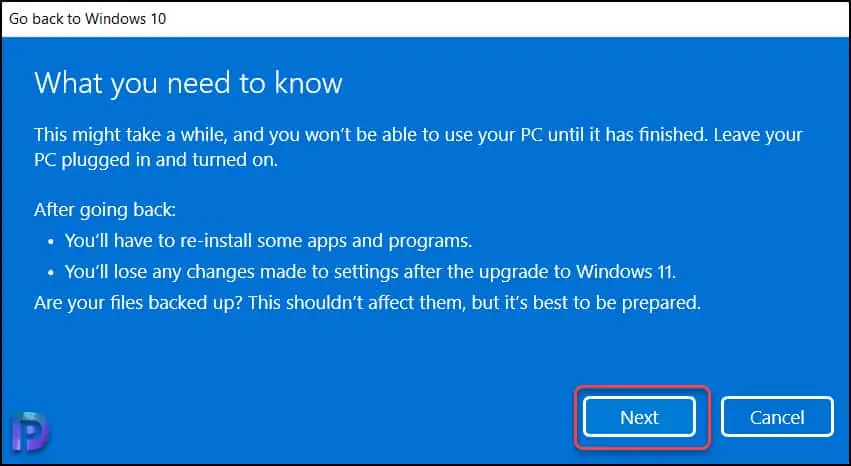
When you uninstall Windows 11 and go back to Windows 10, you need to know the sign in password. Although the sign in password doesn’t change and shouldn’t change when you roll back, that’s a small note from Microsoft. Click Next.

A final screen that you see before you uninstall Windows 11 and roll back to Windows 10. Select Go back to Windows 10.

The computer restarts and the roll back begins. You should see a black screen with message – Restoring your previous version of Windows…
A couple of minutes later, the roll back is complete, and you should see a Windows 10 login screen. Congratulations, you are back to Windows 10 now.
Once you are on Windows 10, you can anytime upgrade to Windows 11 later.














I deployed TS (ISO) to upgrade device to WIndows 11 but i not able to rollback. Can you please advise how to rollback or is there any cmd I need to add in my TS to rollback to windows 10?
If you are talking about downgrading from Windows 11 to 10, that can be done manually.
Hi !
Is it possible to get this outcome through sccm ?
If so , how ?
I don’t think so.