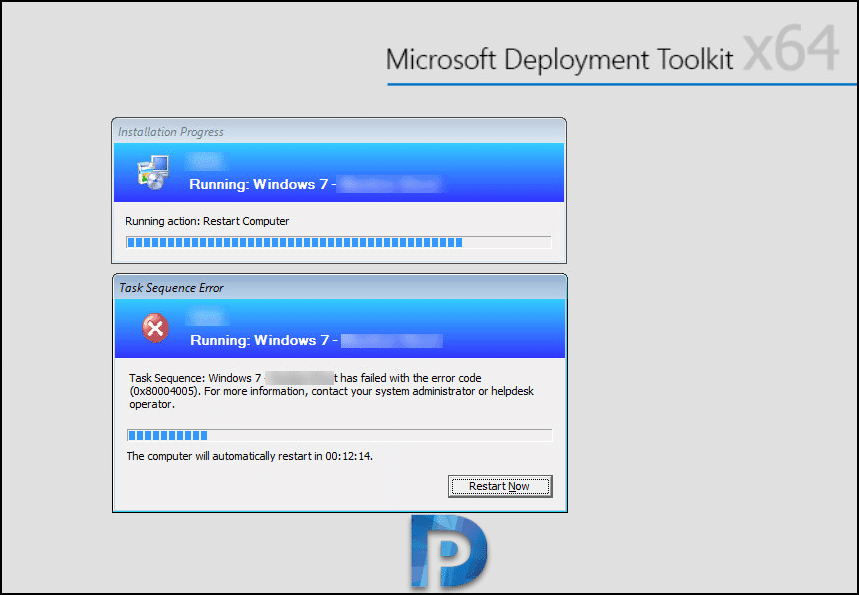While I was responding to contact emails, I came across an email that described a weird issue. The guy who sent email mentioned that his SCCM task sequence was failing with error code 0x80004005. He was trying to deploy captured wim file using SCCM. Since that is a very generic error, one has to dig smsts.log file to troubleshoot further. After reviewing smsts.log file, the actual error was TS Manager is not configured to auto-start or GINA is not installed. Due to this error the task sequence was failing and showing a generic error code.
The wim file was captured using MDT and was attempted to deploy using SCCM. This shouldn’t be an issue because a captured wim file can be deployed using SCCM. However the user mentioned that he was deploying this image to a remote computer. In addition he wasn’t keen on joining this machine to domain.
TS Manager is not configured to auto-start or GINA is not installed
The smsts.log file did help in this case to troubleshoot this issue. Looking at smsts.log, here are the lines that were logged.
Task sequence cannot continue after reboot because TS Manager is not configured to auto-start or GINA is not installed.
CheckForRebootRequest(&bRebootInitiated), HRESULT=80004005.
Fatal error is returned in check for reboot request of the action (Restart Computer).
An error (0x80004005) is encountered in execution of the task sequence.
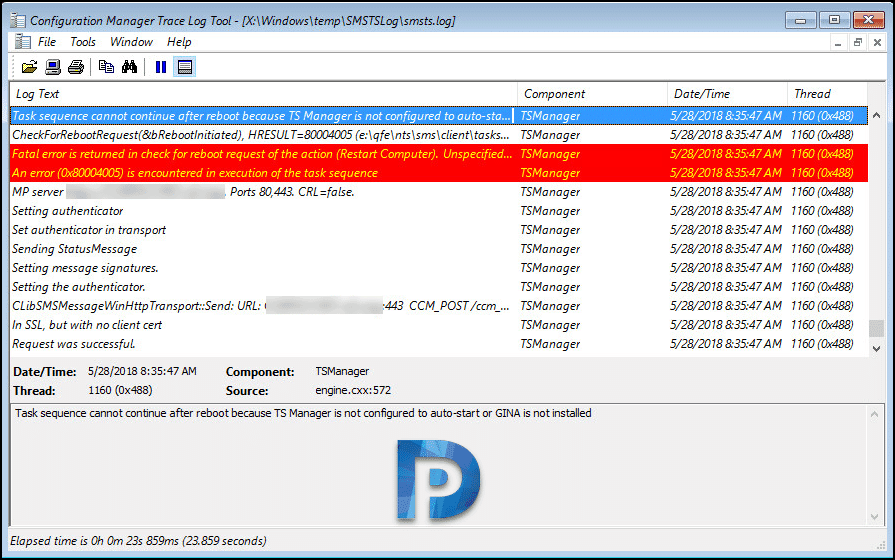
Resolution – In my experience, I had not come across this error message before. Looking at the task sequence I found that Setup Windows and Configuration Manager step in task sequence was disabled. After that step, a restart option was used to boot into a newly deployed operating system. Probably this was done to skip the installation of SCCM client.
As per this article, the Setup windows and Configuration Manager task should never be disabled. In addition you should never remove or move that step to another place other than the default in the Task Sequence. You will need to use the “Setup Windows and Configuration Manager” step in the right place in TS. Because this step prepares your PC from going from WinPE to the Windows Setup. This includes modifying boot managers to boot to the correct partition. So never disable this step else your task sequence will fail. I hope this post helps if you come across such issue.