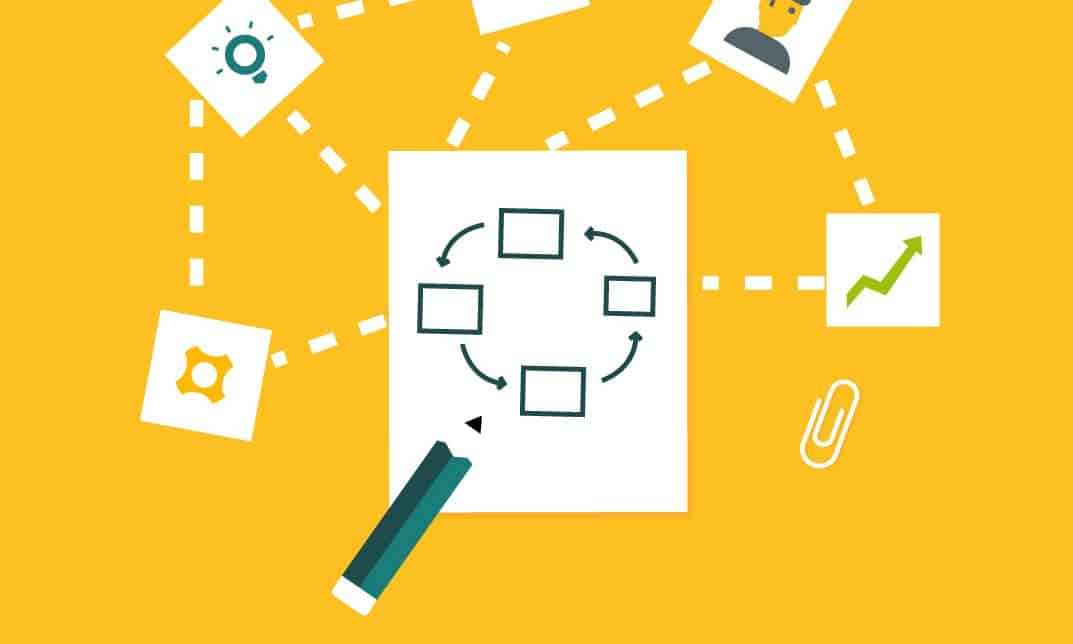In this post, I will show you how to resolve SCCM Task sequence has failed with the error code 0x800700A1. The error 0x800700A1 appears during SCCM OSD and translates to “The specified path is invalid.”
One of our customer decided to go with brand-new range of dell latitude laptops. The customer is running SCCM integrated with MDT. The moment they started imaging the laptops using SCCM, they got an error. Task sequence has failed with the error code 0x800700A1. For more information, contact your system administrator or help desk operator.
This error code 0x800700A1 was observed while imaging new laptops only. On other old laptops, the operating system deployment worked flawlessly.
During imaging, a task sequence could fail due to many reasons. Whenever a task sequence fails, it fails with an error code. In addition, you must always review smsts.log file during OSD to track the errors.
Probably the hard disk format on new laptops is not something that SCCM likes. In other words before a package that gets cached to the hard disk, the disk needs to be formatted properly.
SCCM Task sequence has failed with the error code 0x800700A1
The SCCM task sequence Error code 0x800700A1 translates to disk being RAW formats. If you don’t partition the disk, the task sequence will fail with error code 0x800700A1.
If the partition is in RAW format, it is always recommended formatting it before the OSD. Below is the screenshot of the error.
To fix the error task sequence has failed with the error code 0x800700A1, you could try the below steps. Basically, we use a list of diskpart commands to format the disk.
In addition, here is the link for diskpart commands and diskpart command line options. First of all in the WinPE environment, press F8 which brings up the command prompt.
Run the following commands (in order) to fix error code 0x800700A1.
diskpart
list disk (lists the disks)
select disk 0 (0 being the disk to set up)
clean (wipes the disk)
create partition primary (creates windows partition)
select partition 1
format quick fs=NTFS (Format primary partition)
assign letter C
exit
After performing the above steps, restart the machine and try the OSD again. This time you shouldn’t see the task sequence failing with error 0x800700A1.