In this article, I will show you how to find serial number of computer using different methods such as CMPivot query, SCCM Resource Explorer, WMI, and BIOS.
A serial number is used to identify a computer. It is also used for ownership identification and for warranty purposes. There are various ways to query the value of the device serial number, which is typically retrieved from the computer BIOS.
Every device comes with a unique serial number assigned to it. Even virtual machines are assigned a serial number. You can use different methods to locate serial number of a computer or laptop, and I will cover most of the well-known methods in this article.
Also Read: Find Dot Net Version using SCCM CMPivot Query
Method 1: Find Serial Number of Computer using CMPivot Query
In this method, I will show you how to find the serial number of a computer using a CMPivot query in SCCM. Configuration Manager’s CMPivot Queries give you access to the current state of the devices in your environment.
The steps listed below can be used to find a computer’s serial number using the CMPivot query:
- Launch the Configuration Manager console.
- Go to Assets and Compliance\Overview\Devices.
- Right-click a device and select Start CMPivot.
- In the query window, enter “Bios | project SerialNumber” to get the serial number of the computer.

The CMPivot query Bios | project SerialNumber retrieves the Serial Number of the given computer.
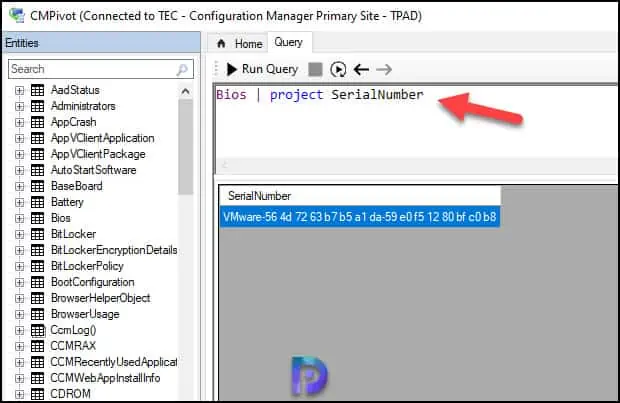
Let me share another useful CMPivot query with which you can find the computer name using the serial number. The CMPivot query listed below can be used to discover the computer name for any given computer if you know its serial number.
Bios | where SerialNumber == ('computer serial number')

Recommended Read: Find the Default Browser of Computer using CMPivot Query
Method 2: Get Computer Serial Number using WMI
Using a simple WMI command, you can find out the serial number of a computer. Launch the command prompt as administrator. At the Command Prompt, type the following command and then press Enter:
wmic bios get serialnumber
In the command output, we see the serial number of the computer.
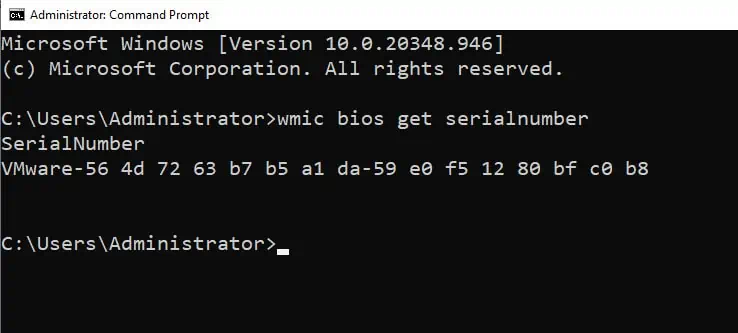
Related Post: Find Mac Address of Computer using SCCM
Method 3: Find Serial Number of Computer using Resource Explorer in SCCM
Using the Resource Explorer in Configuration Manager, you can get the serial number of a computer with following steps:
- Open the Configuration Manager console.
- Go to Assets & Compliance > Overview > Devices.
- Right click device, and select Start > Resource Explorer.
- Expand Hardware > PC BIOS. Look for the serial number column.

In the Resource Explorer window, the Serial Number column shows the device serial number. You can copy this information and even export it to a file.

Also Read: Detailed guide on SCCM Console Deployment
Method 4: Find Serial Number of Computer using VB Script
Another way to get the serial number of your computer is by running a simple VB script. The VB script listed below should be saved to a file with .vbs as extension.
Note: The below VB script works only on physical laptops and computers. The script doesn’t work on Virtual machines.
On Error Resume Next
Dim strComputer
strComputer = InputBox("Enter the name of the computer:")
Set objWMIService = GetObject("winmgmts:" & "{impersonationLevel=impersonate}!\\" & strComputer & "\root\cimv2")
Set colSMBIOS = objWMIService.ExecQuery ("Select * from Win32_SystemEnclosure")
For Each objSMBIOS in colSMBIOS
MsgBox strComputer & ": " & objSMBIOS.SerialNumber
Next
Launch the command prompt as an administrator and run the above VB script as illustrated in the below screenshot. After you run the script, enter the computer name in the pop-up box and click OK. The output now shows the PC name along with the serial number of the computer.

Recommended Article: Initiate SCCM Client Policy Retrieval Using VB Script
Method 5: Locate the Computer Serial Number in BIOS
The serial number for any laptop manufactured by Dell, HP, or any well-known manufacturer should be listed in the BIOS. The BIOS or UEFI firmware settings screen is where you may discover the serial number.
When your computer is not booting up correctly, the serial number can be retrieved from the BIOS easily. However, in some businesses, the BIOS is password-protected for security reasons and users are unaware of this password. By doing this, the laptop is protected from illegal access. Therefore, you can always use the WMI command or other methods to find the serial number if you don’t have access to the BIOS.
Conclusion
I have covered multiple methods to find the serial number of a computer. You can use any of these methods to get the serial number when required. Please let me know in the comments which method you found most effective for finding the serial number.













Do you have any solution how to get warranty status for dell devices based on service tag number using dell api?