In this short post we will look at the steps to delete windows old folder post windows 10 upgrade. With Windows 10 Microsoft is committed to release updates frequently. With these updates Windows 10 keeps getting better.
So you upgrade your Windows 10 to latest build and you see your C: drive has got less space now. Furthermore you also notice Windows.old on your C: drive and now you want to know what is that folder. This folder takes up good amount of space on your C: drive. So let’s learn more about Windows old folder.
What is Windows.old folder ?
Windows.old folder stores all the files and data from your previous Windows installation. You see this folder when you upgrade your Windows 10.
Since files and data within Windows.old folder are not that important, we can delete them. It is only required in case you want to restore the machine back to previous version of Windows.
What matters the most is the disk space that Windows.old folder occupies. When I upgraded my Windows 10 from version 1703 to 1709, the size of Windows.old folder was 38 GB. If you are not worried about disk space, then you could just leave the folder as it is. Windows will automatically delete the Windows.old folder after a month.
How to Delete Windows old folder after upgrade
To delete Windows old folder we will use Microsoft’s integrated disk cleanup utility. Although there is another method suggested by MS, I believe disk cleanup utility does this job easily. So on your Windows 10 computer launch the disk cleanup utility.
Launching disk cleanup utility brings up a window showing list of files that you can delete. You won’t see previous windows installation(s) option in the list. You must click Clean up system files.
Now you can see Previous Windows Installation(s) in the list. Check that box and before you click OK, go through other files that are selected for cleanup. For example you may not want to delete device driver packages, so uncheck it. Finally once you are sure, click OK to proceed.
When you click OK, before cleaning up previous windows installation you get a warning box. It tells you that deleting these files will not allow to restore your machine back to previous version. Click Yes and wait for disk cleanup to clean Windows.old folder.


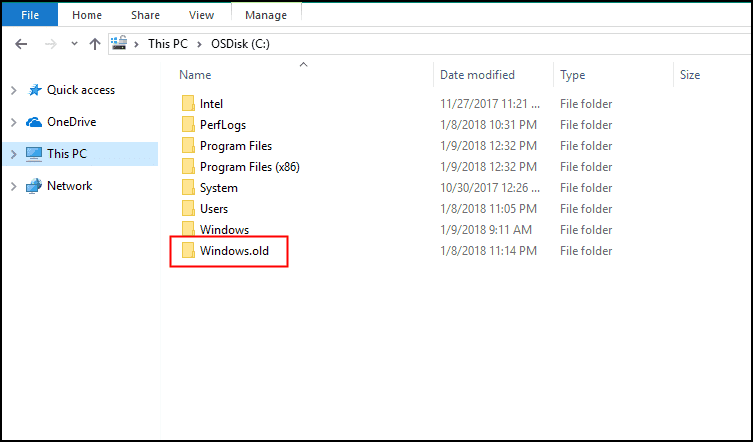

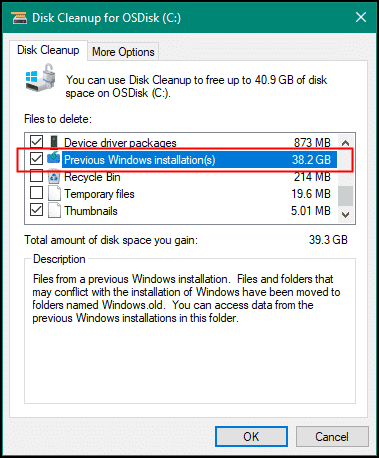
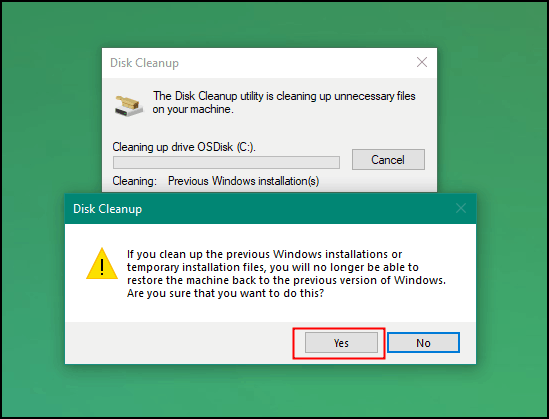











This is no longer a line item in Cleanup system files after version 1803 to uninstall previous versions. After the update to 1803 a notification prompted to remove was present, yet did nothing when clicked.
Windows.old will not manually delete.
System restores are grayed out from being accessed except to restore immediate c drive at top of dated list.
A new restore point can be made.
Configure cannot access anything individual and only has the option to disable, or delete all restore points.
C:\Windows10Upgrade also contains files. The date of this folder does not indicate it was recently created. The file dates indicate it is near the current date or when v1803 was introduced thru Windows Update.
hello Mr. Prajwal Desai . I need a small help from you. I cannot stop windows update in windows 10 . Is there any way to stop windows update ?
Is it already downloaded and getting installed ?.