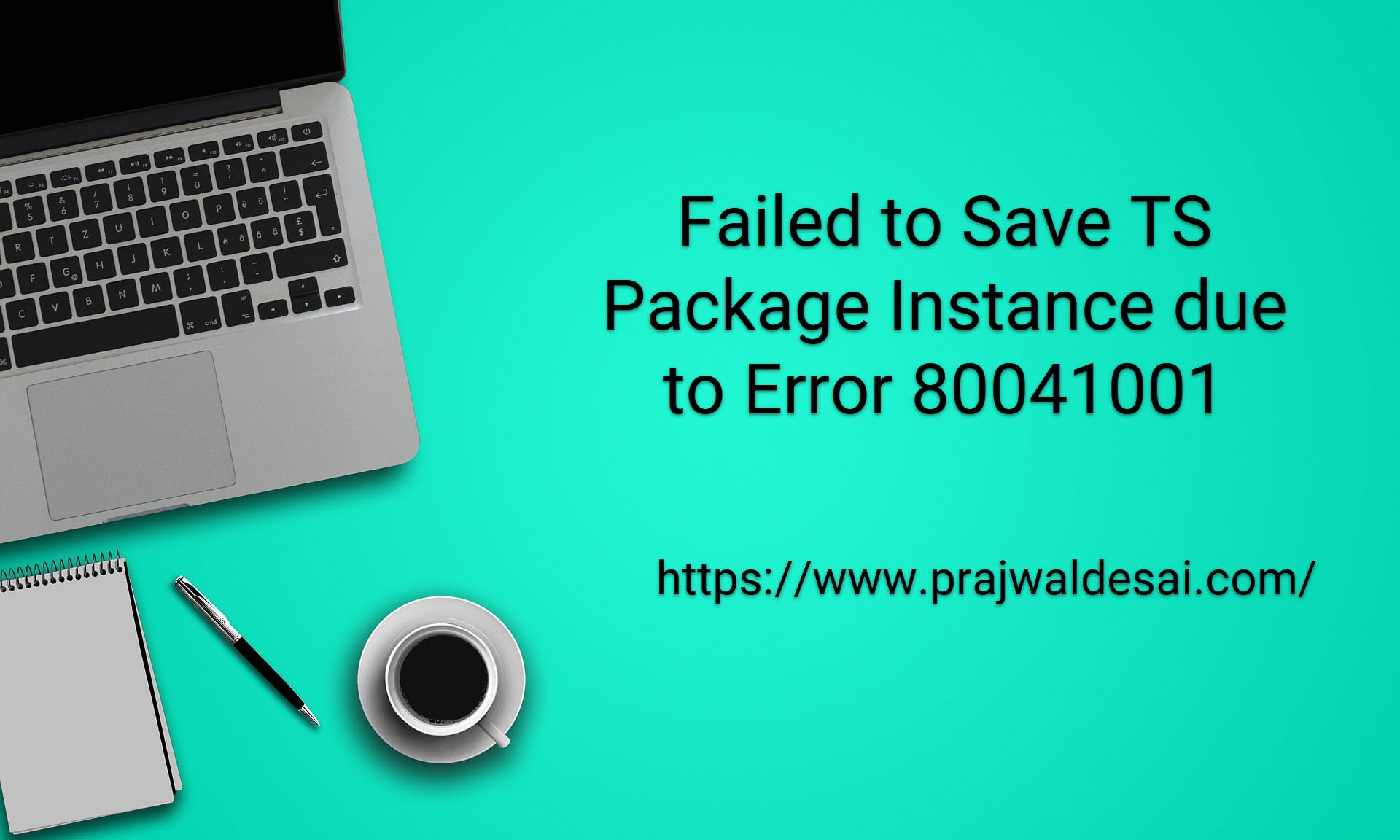While editing a ConfigMgr task sequence you may encounter failed to save TS package instance due to error 80041001. If you are unable to edit your SCCM task sequence, then let’s look at why this error occurs and how to fix it.
When you create a new task sequence for deploying operating systems to the devices in your setup, your task sequence may consist of many steps. I remember once making lot of changes to the task sequence and when I attempted to save it, my tasks sequence crashed. I believe that was a bug in one of the Configuration Manager version and it was fixed with an update.
The task sequence error 80041001 is very rare but you still encounter this issue in some environments. Even with Configuration Manager current branch, your task sequence may fail to save resulting in error 80041001. Here is an example of Failed to save TS package instance due to error 80041001 case.
- Description = Failed to save the TS package instance due to error 80041001.
- ErrorCode = 1078462229
- Line = 4002
- Operation = ExecMethod
- ParameterInfo = SMS_TaskSequencePackage
- ProviderName = WinMgmt
- StatusCode = 2147749889
Except the description the rest of the information is not of much help.
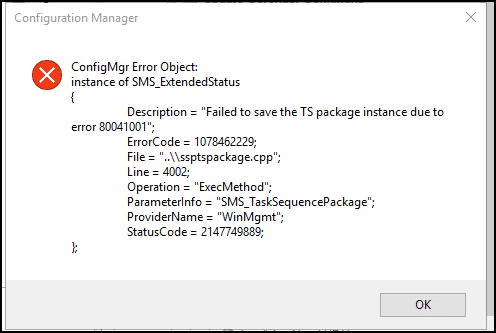
Fix Failed to Save TS package instance due to error 80041001
Here are some of the solutions that should help you fix the failed to save TS package instance due to error 80041001.
Solution 1 – The reason why the failed to Save TS package instance due to error 80041001 occurs is unknown but it could be probably related to SMS EXEC service. Restarting the primary site server should fix this issue permanently.
Solution 2 – In some cases your organization may not allow restarting the site server during weekdays. In such situation you can just restart the SMS_Executive service and that should solve the issue for time being. You may have to restart the SMS executive service again if you encounter the same issue.
Solution 3 – Try re-starting the WMI service (winmgmt) on the site server, and then re-start the Admin UI. This trick has worked for several people and it is worth trying. Again, rebooting the site server actually covers this step.