This post covers the steps to create a deployment plans in Desktop Analytics. We will use Desktop Analytics to create a plan for deploying Windows 10.
The Desktop Analytics does a lot of things for you. It basically collects and analyzes device, application, and driver data in your organization. You can then use the service to create deployment plans for Windows 10.
When you create a deployment plan in Desktop Analytics, you deploy the plan to Pilot devices first. These are the devices that you want to validate before you deploy to a larger set of devices such as Production.
Create Deployment Plans in Desktop Analytics
Before you create a deployment plans, you must know the features of it. I will try to list some of the features.
- A deployment plan automatically recommends which devices to include in pilots. This is really an advantage.
- Identify compatibility issues and suggest mitigations.
- Assess the health of the deployment before, during, and after updates.
- You can track the progress of your deployment.
- Any changes that you make to deployment plans will take 24 hours / a day to process. However you can speed up this process. I have covered that in this post.
Let us now look at creating the deployment plan in Desktop Analytics.
Create a Windows 10 Deployment Plan
To create a new Windows 10 Deployment plan in Desktop Analytics
- Login to the Desktop Analytics portal using credentials that have at least Workspace Contributors permissions.
- Select Deployment Plans in the Manage group.
- In the Deployment Plans pane, select Create.
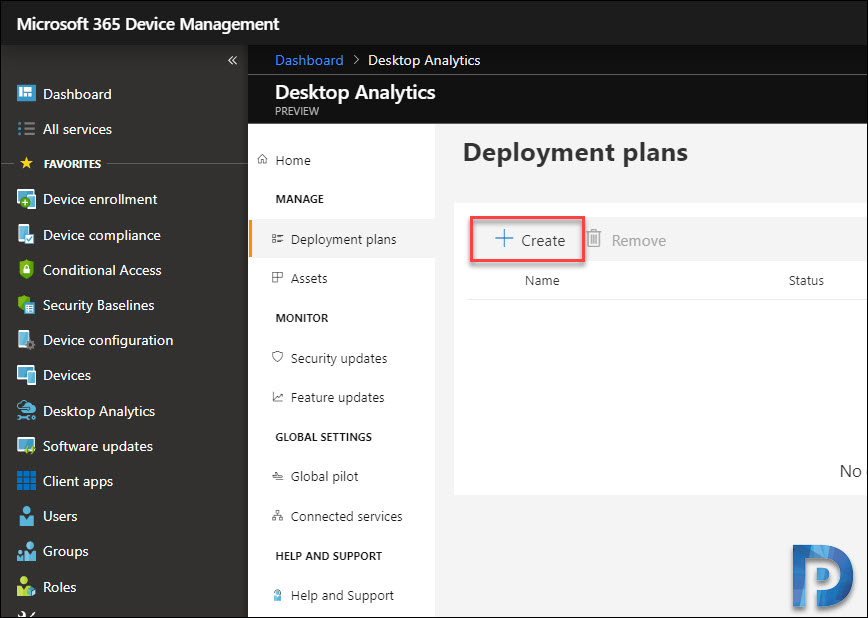
Specify a unique name to this deployment plan such as Windows 10 Deployment plan. Note that you can create up to 20 deployment plans.
Upgrade Windows 10 versions
You must select the Windows 10 version to upgrade the existing devices. Microsoft always recommends creating deployment plans suggesting the latest version of Windows 10. At the time of writing this post, the latest version of Windows 10 is version 1903.
Device Groups in Desktop Analytics
Here you specify or add your target groups. These are the groups that contain your Windows 10 devices. Select one or more groups, and then select Set as Target Groups.
Deployment Plan Readiness Rules
Readiness rules help you determine which devices qualify for in-place upgrade. There are two sections within the readiness rules.
- Device Drivers – Let’s you manage device drivers for your computer. You can manage device drivers either using Windows Update or Configuration Manager. Set the rule to On if you’re using Windows Update for Business to manage updates including drivers. If you’re using Configuration Manager to manage software updates, set this rule to Off.
- Windows Applications – Here you define a low install count threshold for your apps. Based on the threshold that you specify, any app with install count below the threshold will be treated as Low install count. By default, this threshold is 2.0%. You can change the value from 0.0 to 10.0.
Most of all you can set these rules while you create the deployment plan, or you can edit them later.
Completion Date
Finally specify a completion date, the date by which Windows should be fully deployed to all the targeted devices. Click Create.
Refresh the page, you should see the new deployment plan that you just created.
To request an on-demand data refresh, click the flyout and select Apply changes.
Wait for 15 to 30 minutes and you should see the note “All information is up-to date“.
You can view the deployment plans in your Configuration Manager console. Click Software Library > Overview > Desktop Analytics Servicing. Click Deployment Plans and on the right pane you should see the deployment plans.
 This completes the steps to create a deployment plan. The next step is to deploy the plan to pilot devices which I shall be covering in upcoming post.
This completes the steps to create a deployment plan. The next step is to deploy the plan to pilot devices which I shall be covering in upcoming post.





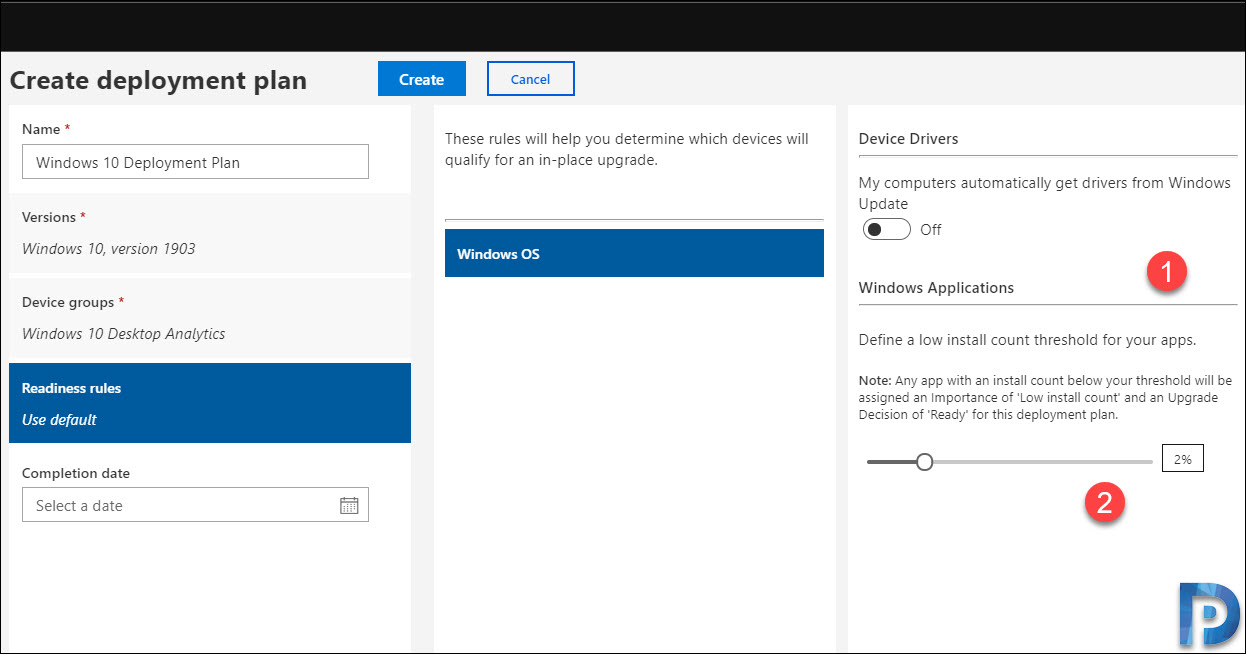

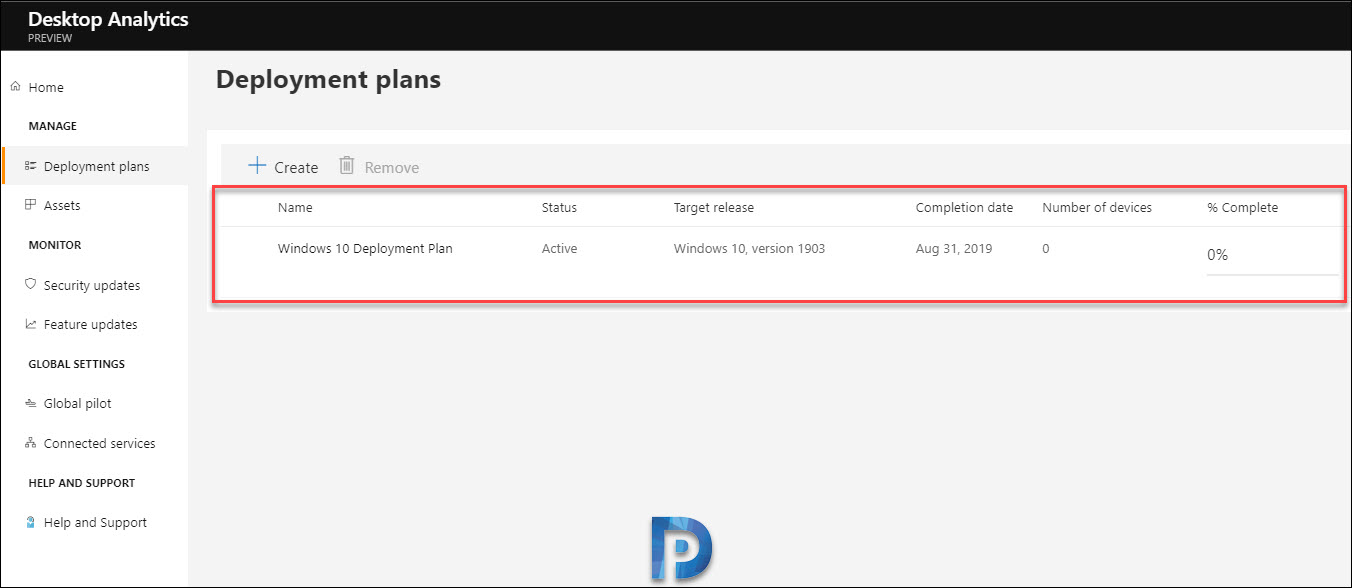
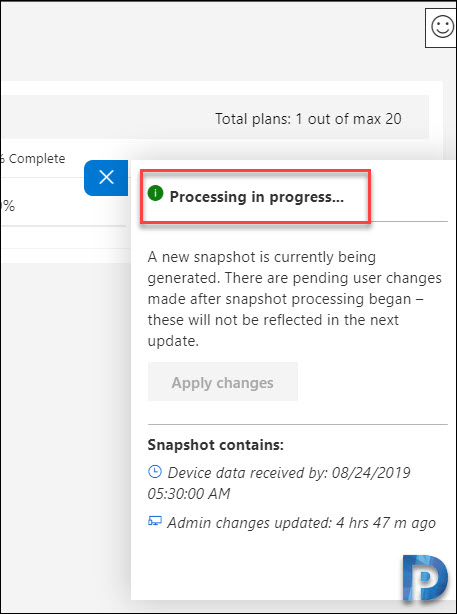
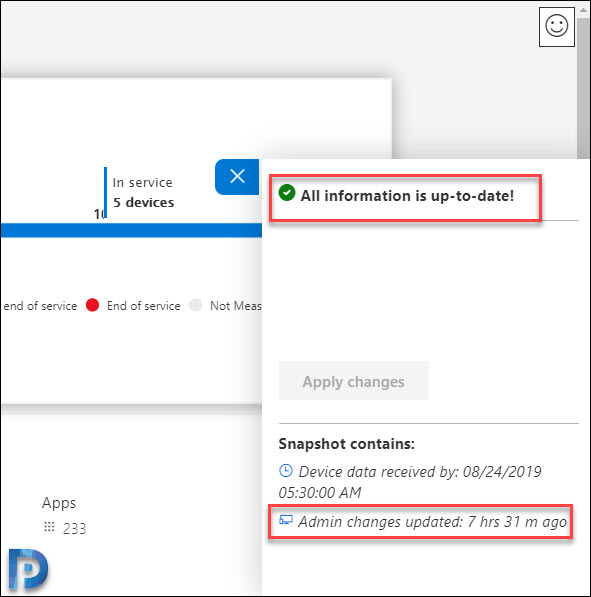











Is there next steps yet toward this. I have created my deployment plan, identified the importance, but yet none of my devices are showing as included. I have limited my critical’s to base MS Applications so far just to test and still nothing. Any thoughts would be appreciated.
Hello Prajwal
At the end of this article You say.
The next step is to deploy the plan to pilot devices which I shall be covering in upcoming post.
Where can I find this post?
hi, I am yet to work on that and publish it.