This post shows the steps for configuring Dell command warranty utility for SCCM. In my previous post we saw installation of Dell command integration suite for SCCM. When you install DCIS, one of the component that’s installed is Dell command warranty utility. However you can install it as a standalone application as well. The DCIS tool is available for download here. Dell command warranty utility allows you to fetch the warranty information of Dell systems. The warranty information is stored in configuration manager database or a file.
So with this tool installed you can retrieve the warranty information about your Dell systems using SCCM. This tool scans your SCCM SQL database for Dell machines and their asset tags. Furthermore the information is checked against its own warranty database for the warranty information. It then inserts all the warranty information into a new table in your SCCM SQL database. You will find the table is created with name DellWarrantyInformation. Finally this information stored in the table can be seen using reports.
Configuring Dell Command Warranty Utility for SCCM
Let’s look at the steps for configuring dell command warranty utility for SCCM.
To launch the dell command warranty utility, launch the command prompt. You will find that Dell warranty CLI is located under
\Program Files (x86)\Dell\CommandIntegrationSuite\
To store the configuration in the Windows Registry, run the command –
DellWarranty-CLI.exe setup_config
Enter Proxy user name, Proxy server. Skip this if you don’t have proxy server. Press Enter to skip these options.
In addition, enter the SCCM database server FQDN or IP address. In the next step enter SCCM database name. For use integrated security type YES and press enter. So the configuration settings are now stored in the system registry.

The configuration information stored in registry location
HKEY_CURRENT_USER\Software\Dell\Warranty
 To save the configuration information to a file, run the command –
To save the configuration information to a file, run the command –
DellWarranty-CLI.exe setup_config config_file=warranty_config.cfg
(where warranty_config.cfg is the name of the configuration file).
Most noteworthy, the warranty information is first retrieved. The information is then saved as an XML file in the %ProgramData%\Dell\CommandIntegrationSuite folder. In addition you will find the file saved as WarrantyInformation_MM_DD.xml.
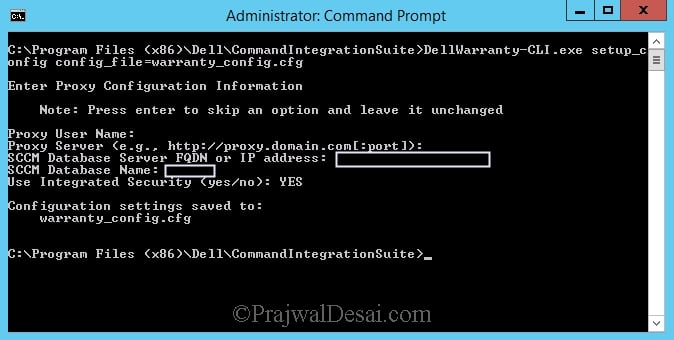 Finally to fetch the warranty information through SCCM Database, run the commands –
Finally to fetch the warranty information through SCCM Database, run the commands –
Dell.WarrantyInfo.exe get_info internal_sccm_db
This command uses the configuration settings stored in the registry and retrieves the warranty info.
DellWarranty-CLI.exe get_info internal_sccm_db config_file=<name of config file>
This command uses the settings stored in a configuration file and displays the warranty info.













Hello Prajwal, I am sorry, maybe it will be stupid question but I didn’t understand, if I have to do this action on SCCM primary server or I can do this on my computer, where I have installed SCCM console with DCIS. Best regards. Miroslav
I run the DellWarranty-CLI.exe and it keeps prompting “Too few command line arguments supplied”. It never prompts for the database I want to store it in like it does for you. I went ahead and loaded the API, but can’t seem to get the actual warranty check to work. Any help would be greatly appreciated.
Thank you,
Chris
Hi… I am doing it through PowerShell script, deploying new Dell API. However, changing the name of the Warranty class as well, so will the DellWarrantyInformation class fetch the data from the new Warranty class created?
Try this: https://gallery.technet.microsoft.com/Dell-Warranty-Bulk-Import-bc0e4d47
This is not working for SCCM 1511.
Getting error-
Unable to connect to Dell warranty service
Getting same here. Dell rep said he’d get some help but I haven’t heard back in 10 days.
Dell warranty service doesn’t work. You should contact APIs_TechDirect@Dell.com. They will provide you Warranty V4 API keys.
I have an API key. I’m using it with a right-click warranty tool. How do I use it with this warranty utility?
Instead of right click tool, use this https://gallery.technet.microsoft.com/Dell-Warranty-Status-20-ae67cc13
Hi Prajwal,
We have multiple instances on our SQL Server. When entering the database name/server where would I enter the instance?
Thanks
Database server is your SQL server where your CM DB is located. DB name should be something like CM_yoursite code.
Does this tool store the information in a table in SCCM? If so what table does it use?
Yep, the table name is DellWarrantyInformation.