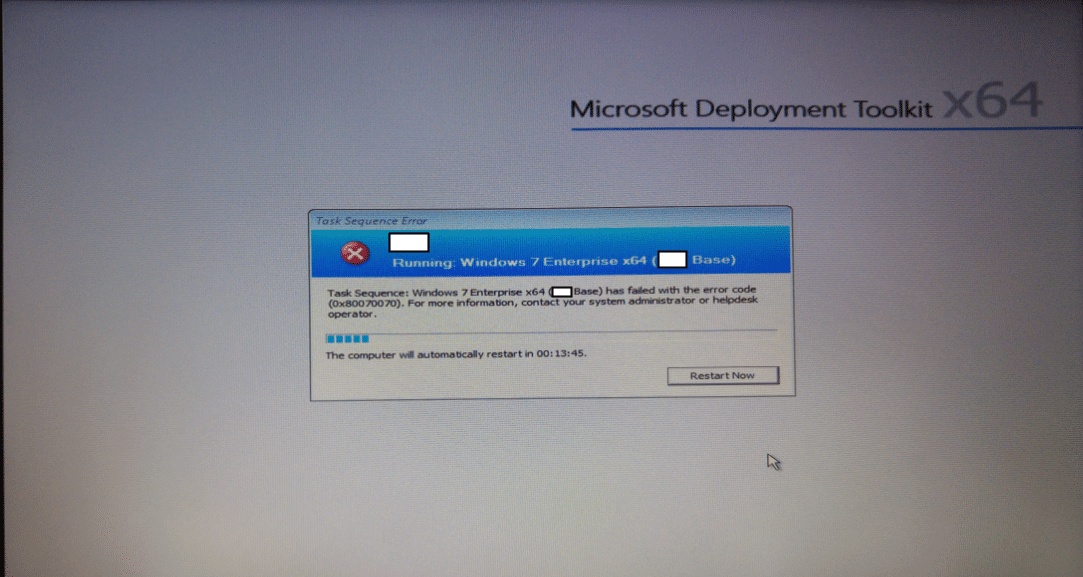Task Sequence has failed with the error code 0x80070070 During the deployment of operating system to a computer in remote site, one of the sccm engineer reported an OSD issue. The OSD error was Task Sequence has failed with the error code 0x80070070. For more information, please contact your system administrator or helpdesk operator. This week has been an OSD troubleshooting week for me. So far I came across more than ten OSD issues this week and sorted it out with lot of effort. I hope this post helps the sccm admins who are facing this issue. The next step was to examine the log files to begin troubleshooting this issue. I asked the sccm engineer to check at what step the TS failed. I also asked to send me the SMSTS.log file.
The task sequence was working fine for all sites. This issue occurred for one of the computers in a remote site. Below is the screenshot which shows the OSD error.
Task Sequence has failed with the error code 0x80070070
Upon examining the SMSTS.log file, I found the below errors in the log file.
Error – There is not enough space on the disk. (Error: 80070070; Source: Windows)
Unable to apply (0x80070070)
There is not enough space on the disk. (Error: 80070070; Source: Windows). The operating system reported error 2147942512: There is not enough space on the disk.
After looking at the above lines, one can easily say that this issue is related to disk space. Here are the some of the solutions that you can try.
Solution 1 – After looking at the error “There is not enough space on the disk“, ensure that when you deploy the OS, there is enough disk space on the client computer. If the partition is too small for the build then you will surely come across this error.
Solution 2 – If the above solution is not working, you could try this one. If you get this error during a task sequence simply hit F8 to bring up a command window (make sure that command support is enabled on your boot media) and use diskpart (a tool enables you to manage disks, partitions, or volumes by using scripts or direct input at a command prompt) to clean the disk. The following commands should do it (follow the same order):
Diskpart
List disk
Sel disk X
clean
exit
If something else has fixed this issue for you, please share it in comments.