If your office apps are not working correctly, you can always repair Microsoft 365 installation on your computer.
When you repair the Microsoft 365 apps, it uses Click-to-Run technology which makes it easy to access repair files over the internet and there is no need of install media.
Microsoft refined the repair options with the Office 365 release (Now referred to as Microsoft 365). The process of repairing the Microsoft 365 installation is simple and easy.
Typical Issues with Office Applications
On my Windows 11 computer, I had the issues with Outlook application, and it wasn’t launching at all. Initially, I thought I didn’t launch the Outlook properly, so I re-launched it, and it didn’t start.
This made me believe that probably the outlook profile was corrupt, but that wasn’t the case. It just remained stuck on the splash screen, and it never launched.
In such situations, you either disable the add-ons or attempt to start Outlook in Safe Mode. When I attempted to launch the outlook in safe mode, I got the error Outlook failed to launch in safe mode. This issue occurred frequently, and I decided to repair Microsoft 365 installation.
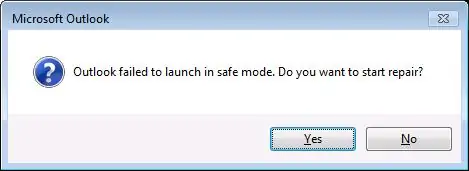
The above example is just one such issue related to Outlook. However, you may encounter several other issues related to Microsoft 365 applications such as :-
- Sign-in issues with the applications.
- Office activation issues.
- Synchronization issues especially with Outlook application.
- Issues with updating the applications.
- SharePoint and OneDrive sync issues
And the list is endless. Whenever you encounter any such issues, you know the repair options included with Microsoft 365 installation. This will save your time and help you get back to your work.
Use Microsoft Support and Recovery Assistant
If you are searching for an alternate option for Microsoft 365 repair, I recommend using the support and recovery assistant tool. I have published a guide on how to use the Microsoft Support and Recovery Assistant tool.
This free tool is a standalone application, you can download and install on your computer. It runs multiple tests in terms of configuring and solving any potential problem.
The Microsoft SaRA can solve many Office 365 issues, and in case it doesn’t, it will suggest next steps and help you get in touch with Microsoft support.
Steps to Repair Microsoft 365 Installation
Before you start to repair Microsoft 365 installation, close all the Office applications. On the Windows Start screen, type Control Panel. Select Programs and Features.
Once you’re there, from the list of installed programs, select Microsoft 365 and then select Change on the command bar.
There is a difference between Uninstall and Change. The Uninstall option should be used when you want to completely uninstall Microsoft 365 from the computer. Whereas, the Change option should be used to repair the Microsoft 365 installation.
Select Change.
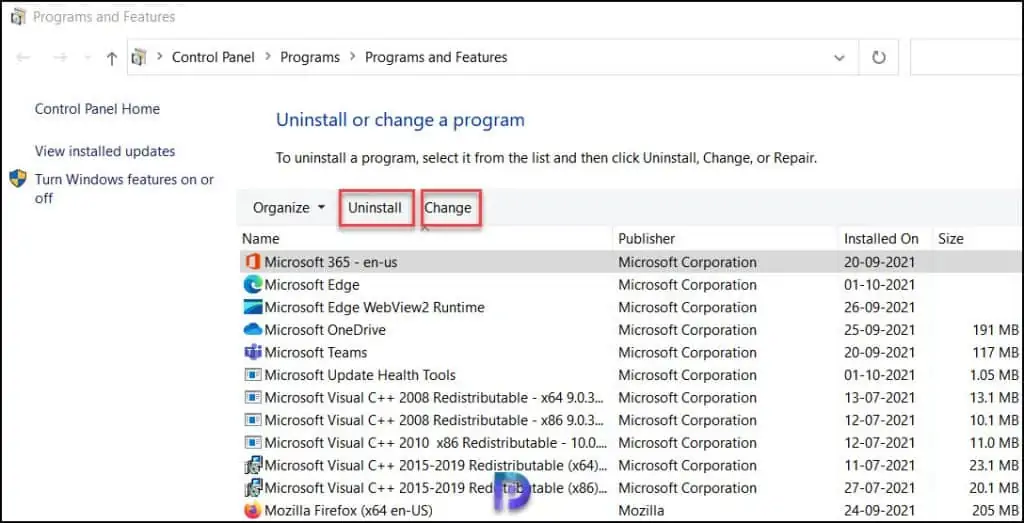
To repair the office programs, you see two options.
- Quick Repair – The quick repair is the recommended option, and it fixes most of the issues quickly. This option doesn’t require internet connection for repair.
- Online Repair – The online repair should be selected only when the quick repair method doesn’t work for you. This method offers more excessive problem-solving functionality. This method fixes all the issues but takes a bit longer time, and it also requires an internet connection throughout the repair process.
We will select Quick Repair here as it works in most of the cases.

You see a final confirmation asking if you want to continue with Quick Repair. Until the repair process completes, you cannot use any of the Office programs. Click Repair.
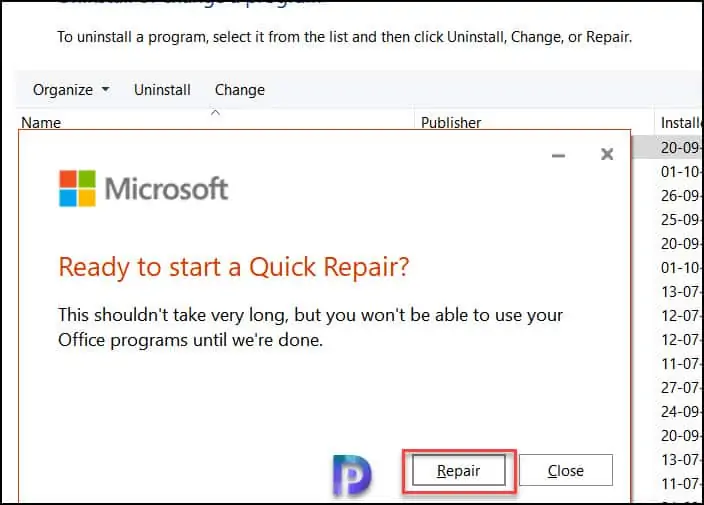
The repair process starts and as mentioned earlier, it’s not going to take much time but have patience until it’s done.
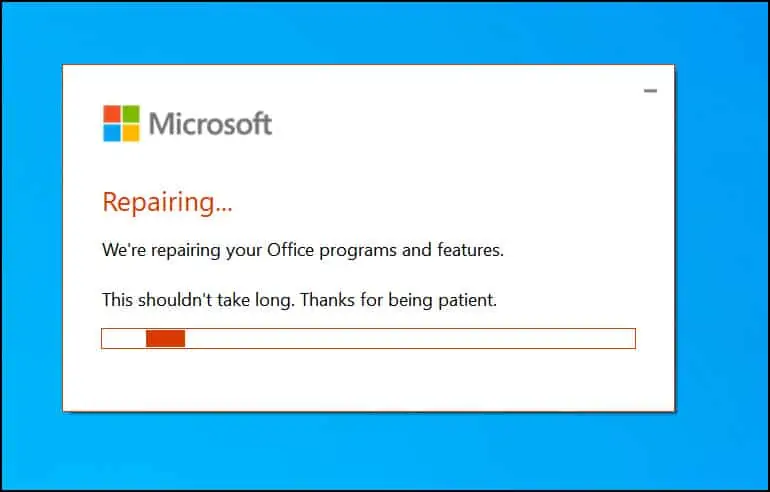
The Microsoft 365 installation has been repaired successfully. All the issues related to office programs and features are now fixed. Close the repair window.
You don’t have to restart your computer after you repair the Microsoft 365 install.
After the repair was complete, I launched Outlook on my computer and this time it launched perfectly without any issues.
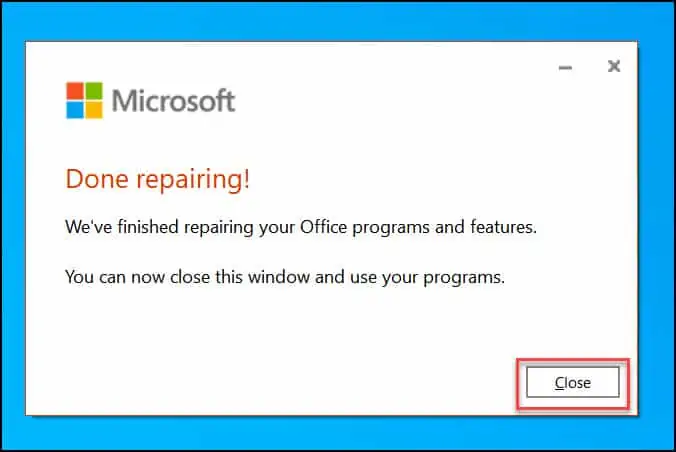













Praj.. how can this be done using mecm?