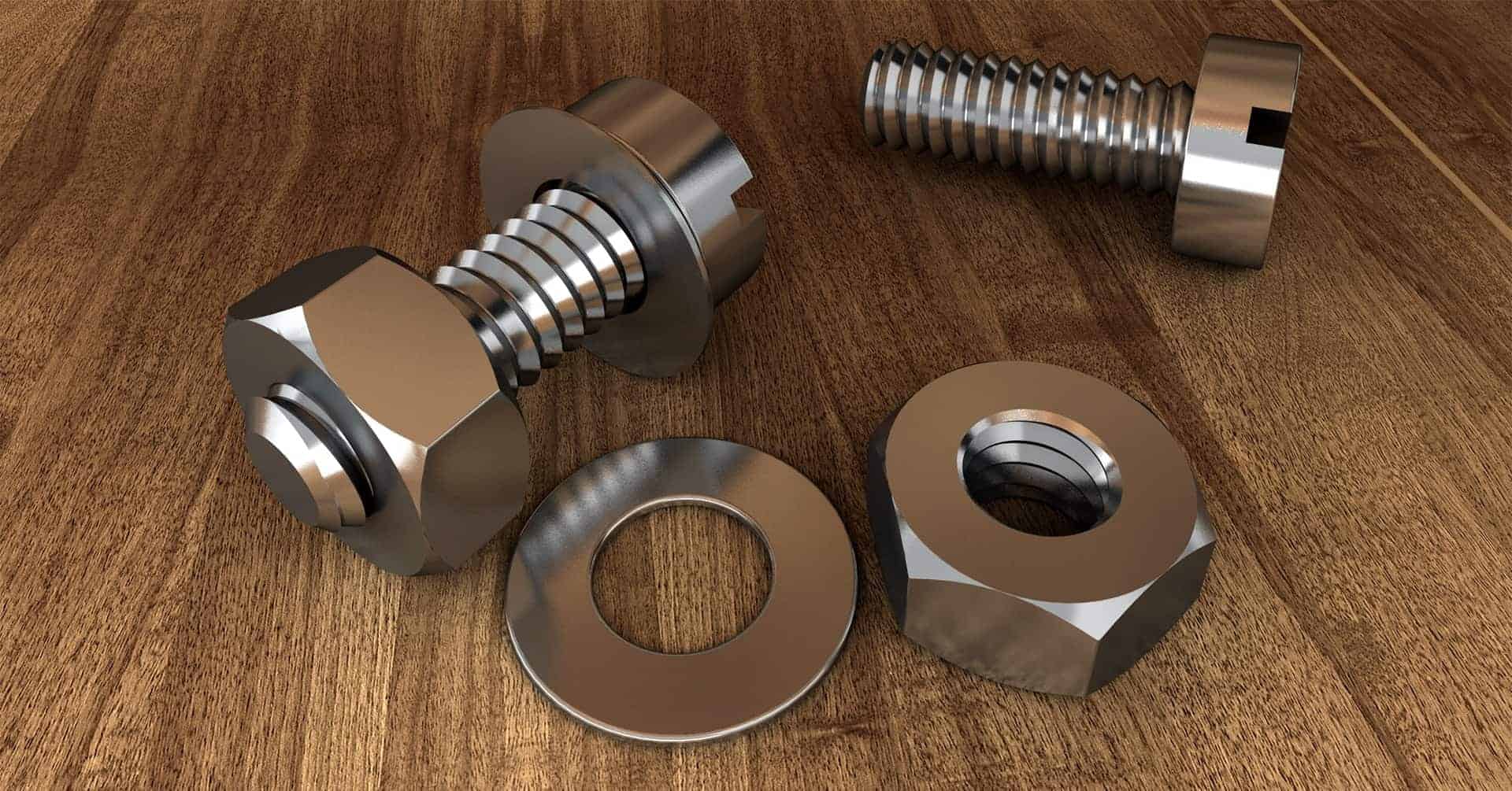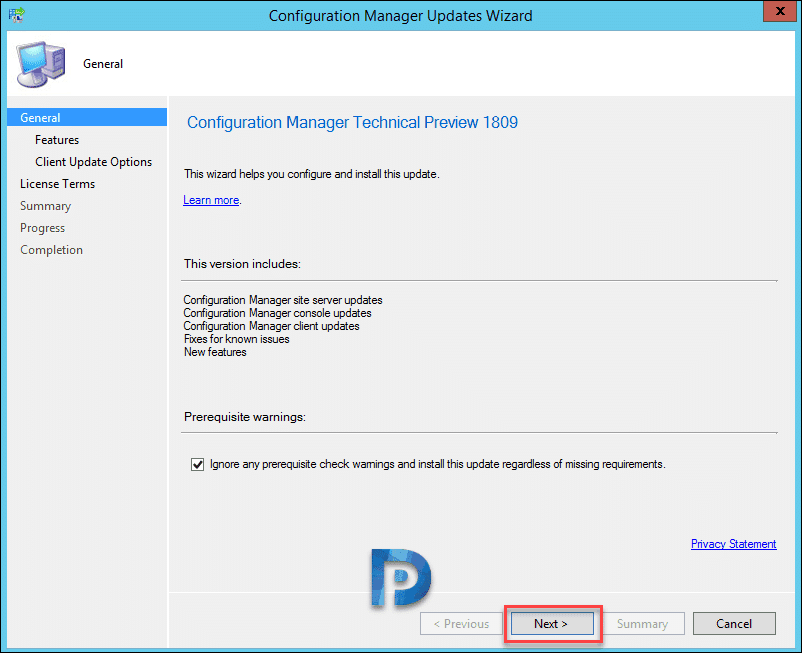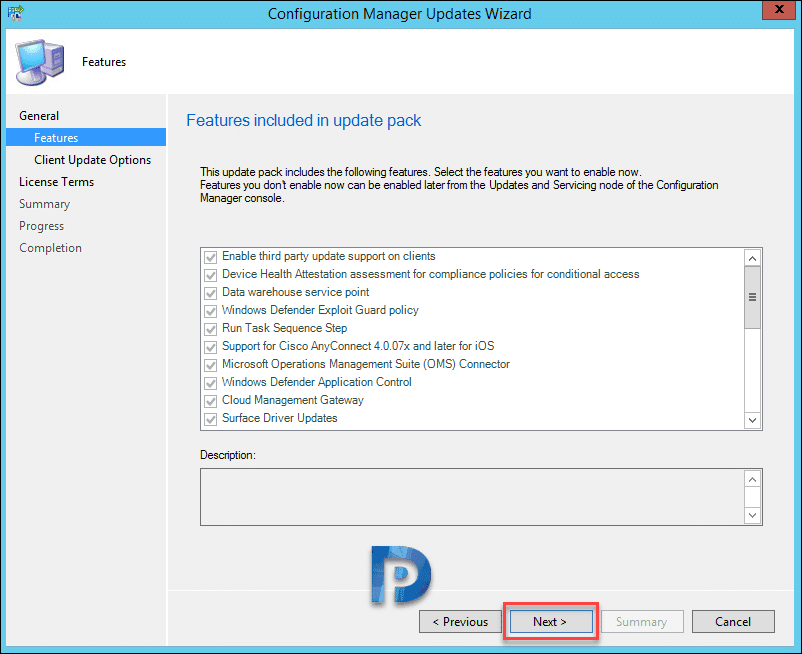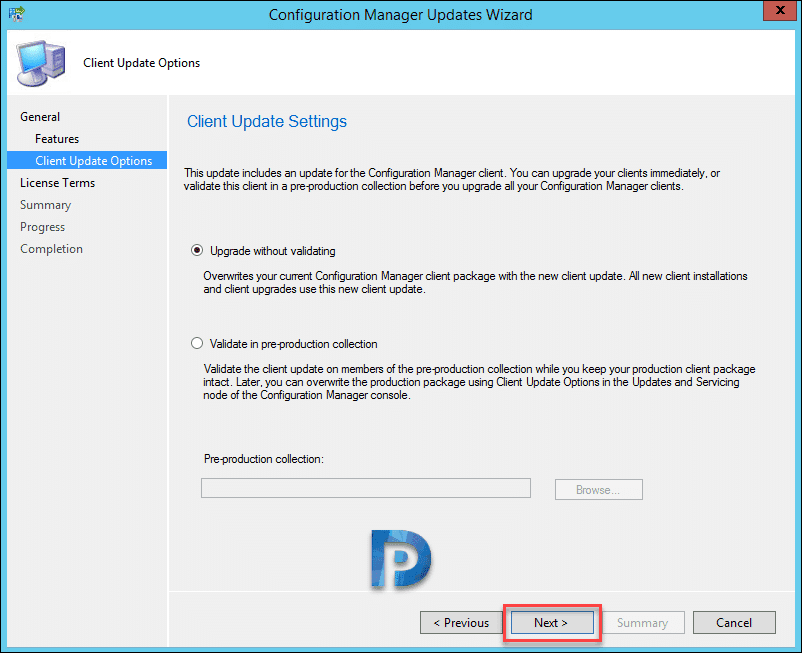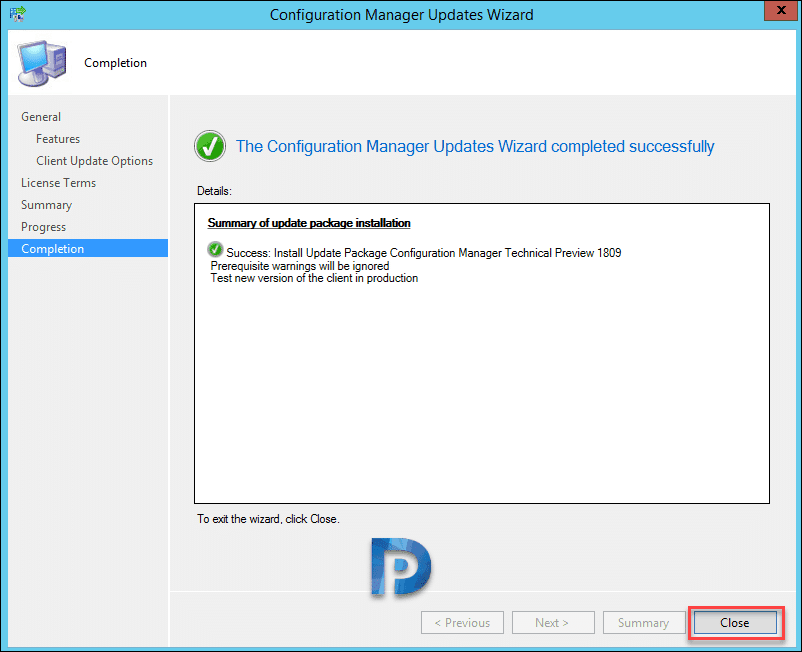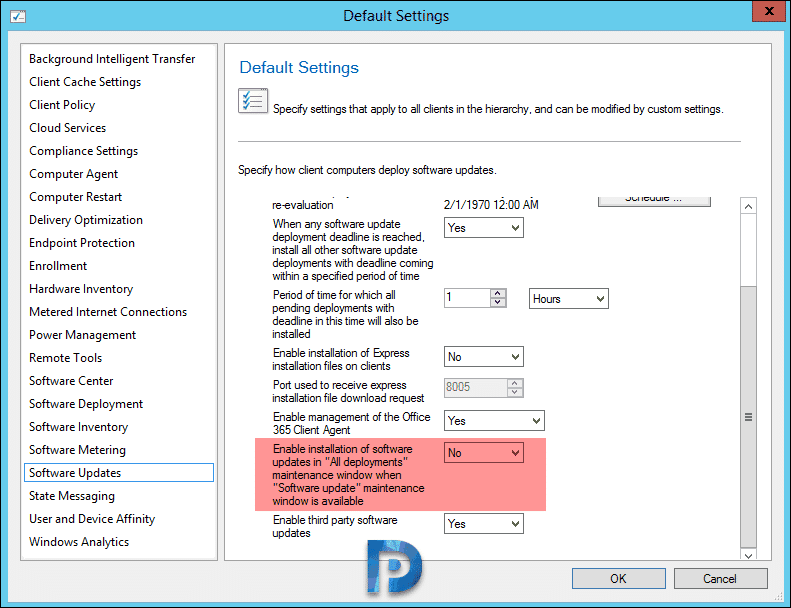Recently Microsoft released SCCM technical preview 1809. This post introduces the features that are available in SCCM technical preview 1809. I have covered both SCCM technical preview 1809 installation and features in this post. Installation is pretty much similar to what we have done previously for tech previews. If you are installing technical preview for the first time, it’ worth reading this article. In addition the technical preview is licensed for use only in a lab environment. So do not install tech preview builds in prod setup.
I see that SCCM technical preview 1809 brings in lot of improvements than new features. Indeed the improvements are also required when you have great features bundled in a product. For SCCM tech preview version numbers refer to this post.
SCCM Technical Preview 1809 Installation and Features
We will first take a look at SCCM technical preview 1809 installation and then cover some features. Launch configuration manager console and go to Updates and Servicing node. Right click Configuration Manager Technical Preview 1809 and click Install Update Pack.
You will now see Configuration Manager Updates Wizard. On General page, click Next.
- Configuration Manager site server updates
- Configuration Manager console and client updates
-
Fixes for known issues
-
New features
I don’t see any new features included in update pack, click Next.
As this is a tech preview version, I will choose to upgrade without validating. Click Next.
On the completion page click Close.
The console upgrade is available. Click OK to upgrade the configuration manager console. The console version 5.1810.1010.1000 will be upgraded to version 5.1810.1036.1000.
Check the About system center configuration manager.
- Version – 1809 for Technical Preview
- Console version – 5.1810.1036.1000
- Site version – 5.0.8717.1000
SCCM Technical Preview 1809 Features
Here are some of that SCCM technical preview 1809 features that are worth trying out.
Lot’s of improvements added to CMPivot
CMPivot includes the following improvements.
- Scalar functions
- Rendering visualizations
- Hardware inventory
- Scalar operators
- Query summary
To know about all the above info, read this article.
Improvement to lifecycle dashboard
Introduced in SCCM 1806, the product lifecycle dashboard allows you to view the Microsoft Lifecycle Policy. In addition the product lifecycle dashboard in tech preview 1809 now includes information for System Center 2012 Configuration Manager and later. Note that the asset intelligence synchronization point must be configured and synchronized. Follow this post to configure asset intelligence synchronization point.
Improvement to data warehouse
With tech preview version 1809, you can now synchronize more tables from site DB to data warehouse. Navigate to Site Configuration > Servers and Site System Roles. Select the site system with the data warehouse service point role. Right click Data Warehouse service point role and click Properties. Click Synchronization Settings tab and click Select tables. This will bring up Database tables window listing all the table names. Select the table names that you want to sync to data warehouse. Click OK. Note that the ones that are already enabled (default ones) cannot be unchecked.
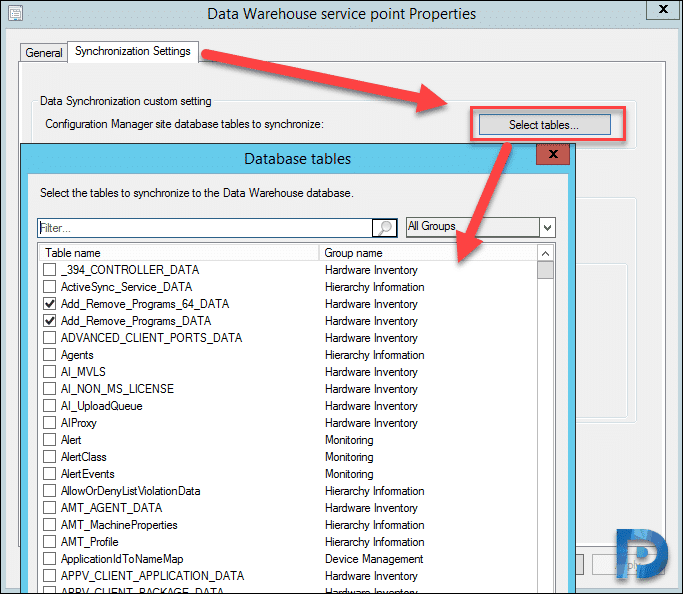 Improvement to maintenance windows for software updates
Improvement to maintenance windows for software updates
The tech preview 1809 adds some improvements to maintenance windows for software updates. It’s basically a new setting added to software updates under client settings. The new setting is Enable installation of updates in “All deployments” maintenance window when “Software update” maintenance window is available.
By default, this option is set to No. To test out, change it to Yes to allow clients to use other available maintenance windows to install software updates.