In this post we will explore the SCCM Client Health Dashboard and see what is includes and how useful it is. Using the client health dashboard, you can find the health of Configuration Manager clients in your environment.
Microsoft has been gradually adding new features in every Technical preview release. I am sure you follow my blog posts where I publish info on Tech preview builds. Most of the popular and useful features from tech preview builds make it to current branch release.
I am sure by now most of you would have installed the SCCM 1906 update. If you have done that, have you ever visited the Client Health Dashboard in SCCM ?. It’s an amazing dashboard that shows the health of SCCM clients in one glance.
When you install and configure SCCM, you deploy the client agents to the computers to manage them. However keeping the client agents healthy is an important task. Unhealthy Configuration Manager clients adversely effect overall compliance. Let’s explore the dashboard now and understand how useful it is.
SCCM Client Health Dashboard
To view the client health dashboard in SCCM
- In the SCCM console, go to the Monitoring workspace.
- Expand Client status, and select the Client health dashboard node.
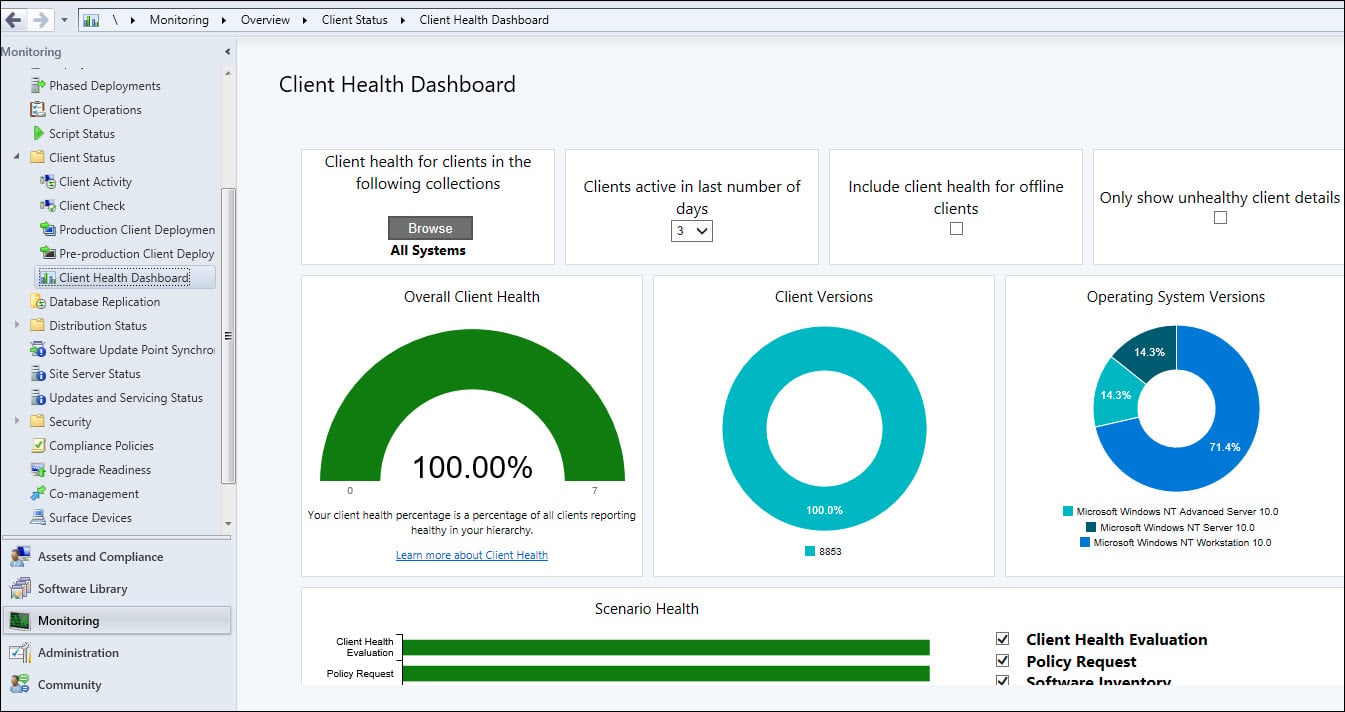
Client Health Dashboard Filters
The top row in the dashboard contains the filters. You can filter the view by several attributes to see any potential issues by OS and client versions.
- Client Health by Collection – This filter allows you to select a device collection and view the client health for that device collection. By default, the dashboard displays devices in the All Systems collection.
- Client Active in last number of days – You can view the client agents that are active by filtering the number of days. By default, the dashboard displays clients that are active in the last three days. You can click the drop-down and select between 3 to 60 days.
- Offline Clients Health – When you open the client health dashboard, it displays only online clients. However you can check that box to include client health for offline clients. This state comes from the client notification channel that update a client’s status every five minutes.
- Unhealthy client details – The last filter allows you to see the unhealthy SCCM client agents in your setup. You must check that box and the results will be displayed. If you find no clients in the results, you are managing your clients very well.
Overall SCCM Client Health
I think this tile is most useful because it clearly shows the overall health of client agents in your setup.
If you want to quickly find the overall client health percentage, this tile is very useful. The image is from my lab setup and there are 7 client agents and all of them are healthy.
However in big setup comprising of large number of client agents, it would be rare to see the 100 % client health all the time. But if you manage the clients properly there is a chance that you can see the client health as 100%.
SCCM Client Versions
The next tile is the client versions and it shows the client agent versions in the hierarchy.
The client versions tile shows the client agent versions. This tile is very useful when you install any SCCM update that includes the updates to client agents.
For example if you are running SCCM 1902 and you upgrade to SCCM 1906. You then upgrade your client agents to latest version. Other than using a query to find the client agent version, you can simply use this tile to find out the old client agents present in the setup.
Operating System Versions
This tile lists the client operating system versions in your hierarchy.
Once again a very useful tile that shows client health by Configuration Manager client OS version. You can see the lists all the operating system versions in your hierarchy.
When you click a section in the chart, it takes you to the list of devices with that specific operating system.
If you hover over any section, you can find the count of machines running the operating system.
Client Agent Scenario Health
This bar chart shows the overall health for the following core scenarios.
- Client Health Evaluation
- Policy Request
- Software Inventory
- Hardware inventory
- Heartbeat Discovery
- Status messages

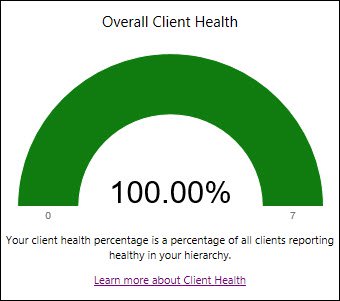
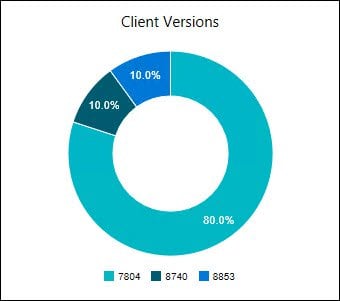

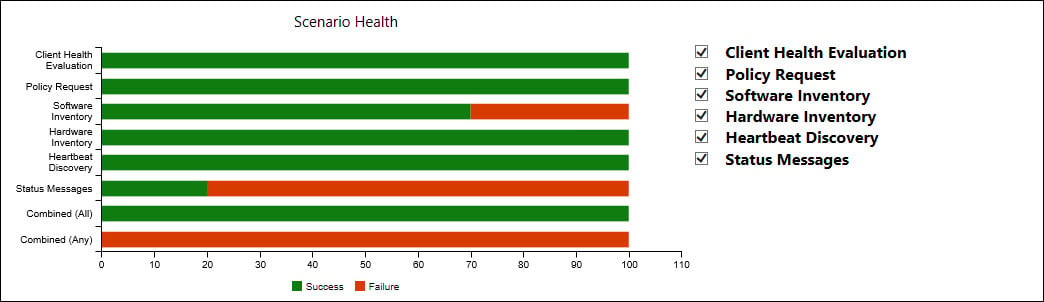











how do you install the SCCM Dashboard?
Hello,
How do we access the Client Health Dashboard from the Web and not from the CM Console?
Thanks,
Dom
Configuration Manager 2010
In client health dashboard all client have Status messages Failure, but clients works good.
Status messages does not update.
Is there solution for this?
I don’t see any Client Health Dashboard in CB 1906.
Same situation too in test sccm 1906 – 100% of clients are listed with failure with regards to status messages. I am also interested in troubleshooting this.
As I can see in the example you also have problem with Status Messages, I have high percent that’s has the “problem” in the environment. Everything works good on the client, so I don’t know what causing this problem.
I’m in the same boat. Any solutions to this?
Excellent post Prajwal..
Is there any way to present this dashboard in a html style view , we have a monitoring system that allows iFrame and adding this to the heads up display would be really useful.
Alternatively it means logging into SCCM on a semi regular basis to confirm all is good.