If you are running SCCM 1906, there is a new hotfix KB4516430 available in the console. This update applies to the early update ring of Configuration Manager current branch version 1906. This update replaces the previously released update KB4515740.
To get the list of all the issues fixed in KB4516430, read this article. I won’t be listing them in this post as that would be redundant.
The Hotfix KB4516430 addresses important issues that were resolved before SCCM 1906 was globally released. This KB4516430 update does not apply to sites that downloaded SCCM 1906 on August 15, 2019, or a later date. Therefore you won’t see the update in configuration manager console for those sites.
If you don’t remember the update installation date, no need to worry because you have another easy method. In order to verify if SCCM 1906 first wave build is installed is to look for a package GUID of the update.
You should see the KB4516430 hotfix if the packages have the following GUIDs in the console.
- F0B30EB3-B2B8-4AEA-88C3-3336E53EAB13
- B28C4A2A-9297-4E9C-B0EE-3BB55DE1ACB9
- AC5BDC8B-2700-4F0D-AEB2-5F94B55111B6
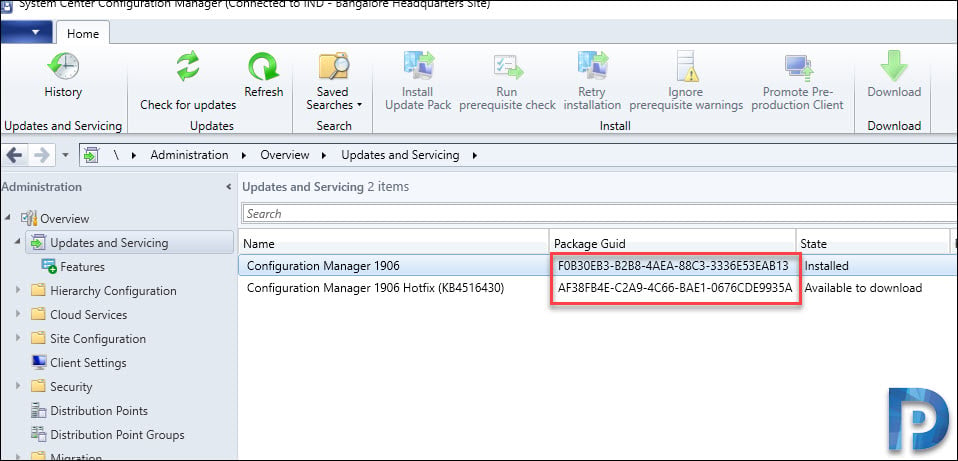 Important – This update does not apply to installations of version 1906 from packages that have the following GUID:
Important – This update does not apply to installations of version 1906 from packages that have the following GUID:
- 18F5A2D7-BCA6-4CA2-A296-F753E702A959
SCCM 1906 Hotfix KB4516430
To install SCCM 1906 hotfix KB4516430
- In the SCCM console, go to Updates and Servicing node.
- Right click Configuration Manager 1906 Hotfix KB4516430 and click Install Update Pack.
The hotfix KB4516430 includes updates to site server and console. To ignore the prerequisite check warnings, check that box under Prerequisite warnings. Click Next.
Click Next on rest of the pages and finally on Completion page, click Close.
 To monitor the update installation, go to Monitoring > Overview > Updates and Servicing Status. Right-click the update and click Show Status. You can also open CMUpdate.log file to monitor the update installation process.
To monitor the update installation, go to Monitoring > Overview > Updates and Servicing Status. Right-click the update and click Show Status. You can also open CMUpdate.log file to monitor the update installation process.
Seems like the installation is complete and it’s time to upgrade the console.
To install the new version of console 5.1906.1096.1600 over version 5.1906.1096.1500, click OK.
















Hi Prajwal,
There seems to be a bug with this KB though. It complains that one of my site servers is having an unsupported OS version. Looking at the prerequisite logs it turns out that the checks are not passing against my SQL failover cluster which is hosted on Windows Server 2019 deployments. According to the MS release notes SCCM 1810 and above should be fully supported on such OS including the site servers.
Recently I upgraded my entire SCCM infrastructure via in-place OS upgrade TS so either there are some leftovers that are confusing the prerequisite checks or perhaps the setup procedures are not fully reflecting the MS release notes. For the moment SCCM is working absolutely fine with WS2019 but the lack of applying the latest hotfixes is somewhat disturbing. Let me know your thoughts.
While installing this hotfix I did not see any warnings during prereq check. Even I am running SCCM 1906 on Windows Server 2019. I will install the hotfix on my prod server today and will let you know if I see similar issue. Go through the list of fixes in every hotfix and install it only if it is required. Sometimes It is ok to skip some hotfixes and directly upgrade to major CB version.
Thank you for the information. They must have pushed another update as I have EF272173-F3A9-413D-B4CF-56662CB102F2.
since upgrading to 1906 I get the following message in software centre “software Center can not be loaded. There is a problem loading the required components for Software Center” any ideas?
I have seen this often when you load the software center immediately after you login. You have to wait for few minutes after you logon to windows and then launch software center.