Recently I got an email asking me what is the right way to repair Configuration Manager console. The solution to repair SCCM console is easy but I had never documented about this. So this post is all about how to repair Configuration Manager console installed on your computer with 2 different methods.
So as per the email that I got, I was asked if there are any methods to repair SCCM console ? It seems like the SCCM console was corrupt and was crashing sometimes. When navigated to Administration\Overview\Site Configuration\Servers and Site System Roles, there was no display of the buttons in the bottom pane. There are not many solutions available for this issue.
There are many instances when you have to repair Configuration Manager console because either it is corrupt or doesn’t work properly. I have had issues with Configuration Manager console when I installed a new update and it failed to upgrade the Configuration Manager console. Well, that’s a different issue actually. The point that I am trying to make here is you should know the steps to repair SCCM console when your console doesn’t work correctly.
In this post I will discuss 2 methods to repair Configuration Manager console. The first method uses the repair option while the second method involves uninstalling and installing the Configuration Manager console. You can go with the method that you feel easy. There is no command line option to repair SCCM console. I would be happy to see if a repair option is introduced along with consolesetup.exe which would benefit the IT to repair Configuration Manager console via Software Center.
Here are some helpful posts related to Configuration Manager console deployment and installation.
- SCCM Console Deployment Using Configuration Manager
- Install SCCM console on Windows 10 computer
- SCCM Console Log Files
Method 1 – Repair Configuration Manager Console
To repair Configuration Manager console using add or remove programs.
- First close the Configuration Manager console.
- Go to Control Panel > All Control Panel Items > Programs and Features.
- From the list of installed programs, right click Microsoft Endpoint Configuration Manager console and click Repair.
When you click repair, the Configuration Manager console is installed and all missing files are added back. After the console repair is complete, click Start > Microsoft Endpoint Manager and launch the Configuration Manager console.
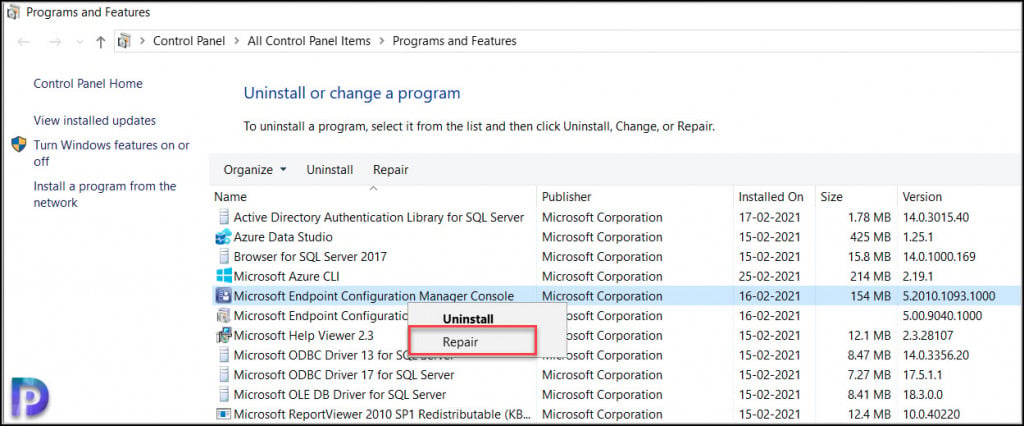
Method 2 – Repair SCCM Console (Reinstall Method)
You can repair the SCCM console by uninstalling the SCCM console first and installing it back.
- First close the SCCM console.
- Go to Control Panel > All Control Panel Items > Programs and Features.
- From the list of installed programs, right click Microsoft Endpoint Configuration Manager console and click Uninstall.

When asked are you sure you want to uninstall Microsoft Endpoint Manager console, click Yes. The console uninstallation begins. You don’t need to restart your computer after you remove SCCM console.
When you want to install Configuration Manager console back on your computer, you need the console setup files. SCCM console setup files are available at two locations :-
- On Configuration Manager Site server – <ConfigMgr site server installation path>\Tools\ConsoleSetup
- SCCM installation media <Configuration Manager installation media>\SMSSETUP\BIN\I386
Copy the Configuration Manager console setup files from one of the locations listed above to your computer. To repair SCCM console, run the consolesetup.exe.
On the Configuration Manager console setup window, click Next.

You must specify the site server name (FQDN) to which the console connects to. By default the console installs in the following location – C:\Program Files (x86)\Microsoft Configuration Manager\AdminConsole. You may change the location if required. Click Next. Complete the Console installation.

Now you can launch the Configuration Manager console. Congratulations the SCCM console repair is completed successfully.













Hello!
Unfortunately, repairing doesn’t fix my console and my component manager is not working properly. I have never uninstalled and re-installed my console before. If you uninstall it and reinstall it do you lose all of your internal settings and software packages?
Thanks!
You will not lose any software packages or apps when you reinstall the console.
hi , i have 2010 sccm version, in software library when i click application tab to create an application. as soon as i click application then create new application tab sccm console got crashed
plz help what would be the possible reasons for this crashing . thank you