In this post, I will show you how to enable new Software Center in SCCM. The new SCCM software center allows you to select a logo for Software Center, display featured apps, receive notifications and much more.
SCCM 2211 now allows you to showcase the featured apps in Software Center. The Featured tab has been added to the Software Center where you can display the featured apps. Currently, this feature is available only for “User Available” apps. Furthermore, admins can make the Featured tab of Software Center as default tab from Client Settings.
Your organization’s IT administrator uses Software Center to install applications, deploy software updates, and upgrade Windows. There are a lot of customization options available in the new version of Software Center. The Software Center is installed along with the SCCM Client Agent, and you cannot install the Software Center manually. When you uninstall the ConfigMgr agent, the Software Center is also uninstalled.
SCCM 1511 release introduces a new SCCM Software Center version that offers many new features and advantages over the older versions. The previous version of Software Center is no longer supported. Take a look at how to customize SCCM software Center appearance and branding.
When you install Configuration Manager for the first time, the new Software Center is not enabled, and you have to manually enable it from the default SCCM Client Settings.
To take advantage of new Configuration Manager features, you must first update clients to the latest version. While new functionality appears in the Configuration Manager console when you update the site and console, the complete scenario isn’t functional until the client version is also the latest.
How to Enable New Software Center in SCCM
You can enable the new software center in SCCM with following steps:
- Launch the Configuration Manager console.
- Click on Administration > Overview > Client Settings.
- Right-click the client settings (default or custom), select Properties.
- In the Computer Agent settings, select Software Center.
- You will find a new setting called “Use new Software Center“. Set it to YES to enable new software center.

After you enable the new SCCM Software Center, click Customize to see all the customization options available. On the Software Center Customization window, you get to specify the following:
- Company Name
- Color Scheme for Software Center
- Foreground Color for Software Center
- Select a logo for Software Center
- Select a logo for Notifications
The branding options listed below are entirely optional, but when set up, your Software Center looks fantastic.
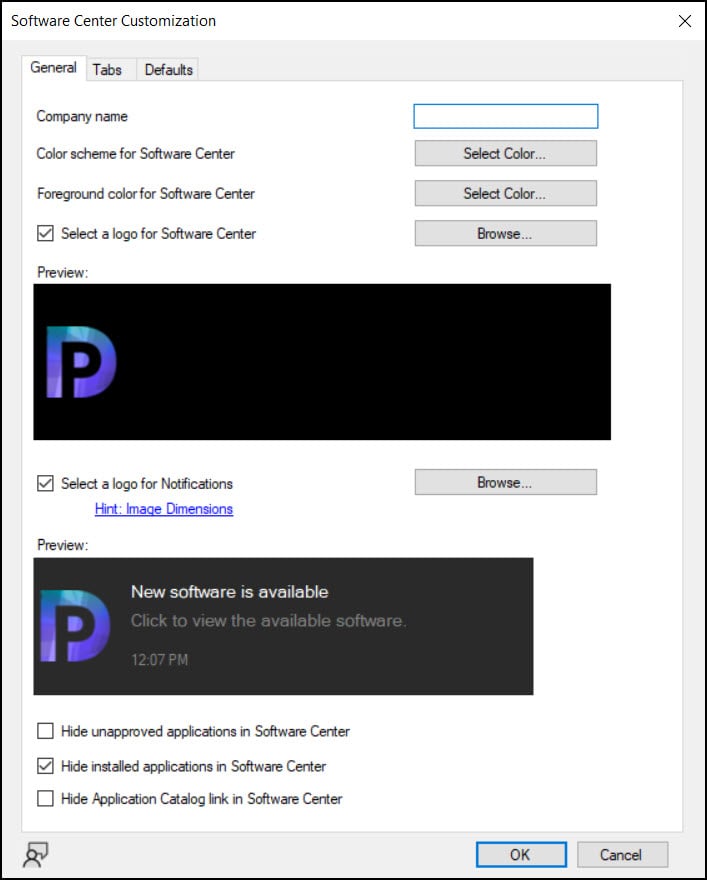
New SCCM Software Center Experience
After you have enabled the new Software Center option in the client settings, on the computers the client policy will be updated. You can modify the client policy polling interval time in SCCM which defines how frequently client computers checks and download new client policy.
Once your client computers have downloaded the new policy, the old software center will be replaced with the new version. If you don’t see the new Software Center UI, you can manually initiate a Machine Policy Retrieval & Evaluation Cycle on your client.
Now, on your computer, launch the Software Center. You can also use the shortcut command softwarecenter: to launch the Software Center client on your computer. The below screenshot shows the new version of the SCCM Software Center client on a Windows 11 PC. You can notice that the new Software Center is very different from the old one in terms of look and experience.
The new version of Software Center has many other options and a new one called Device Compliance. This is not for Compliance Settings (DCM) it’s for conditional access scenarios. When you enable new Software Center in SCCM, the Software Center client (SCClient.exe) is located in the following path: C:\Windows\CCM\ClientUX.

Conclusion
I hope this article helped you to enable new software center in Configuration Manager. The new Software Center allows you to change the branding of ConfigMgr Software Center to include your organization’s name, colors, and logo. You can choose which of the default tabs is displayed, add up to five custom tabs to Software Center, and do a lot more. Please share your thoughts about the new Software Center in the comments section below, and if you need any clarification or suggestions.













You missed a step. You also have to change the setting in “Computer Agent” about halfway down, the option for Use new software center needs to be set to Yes. This is what finally fixed it for me.
I have installed MEM 2211. Software Center working and Domain user can install software without Admin password. But issue is that OS section user can click and re-install windows which wipe everything of PC and install again Custom Image.
Is there any way to restrict users for admin password only in Windows Installation in Operating Systems section of Software Center. but Applications could install as domain users.
We have deployed the new software center for all clients for some years ago, but a lot of our server OS’s i still showing the old software center. Are there any pre requisites or logs how to debug this?
The collection we use for our client settings, I see all server and client OS is in it, so I dont understand why it doesnt affect some servers.
Some of the clients with server 2019 have the new and some 2019 have the old.
Hola, tengo SCCM2016 y no me actualiza el estado actual de las aplicaciones del centro de software.
Una vez que instalo una aplicación a través del centro de software, yo procedo a eliminar manualmente dicho software. Al acceder de nuevo al centro de software e indicar que quiero instalar dicha aplicación, me indica que ya esta instalada.
Hi Prajwal,
I cannot see the option “Use new Software Center” under Computer Agent, nor Software Center installed on the client… How can I make that option available so I can install Software Center?
Thanks in advance! ^^
Could you confirm the version of SCCM that you are using ?.
Hi,
I have the problem, that no application is visible in new softwarecenter which is deployed to User Collection. Any Idea?
Hi Prajwal,
I am having a strange issue clients have the advertised software installed on their machines but they still get the icon saying new software is available on software centre.
And when they check says new but its already installed?
How can I fix this?
Thanks 😀
No parameter as such but with new versions of SCCM, this should be resolved.
Is there any parameter you can add so it is set under the client install? We experience that after a TS has finished it takes a while before the old SWC changes to the new UI…
Hi Prajwal, thanks for all this content, really appreciated.
Just a question regarding the New Software Center 1606 on the client. Does this new software center works only on windows 10? I am asking because I have changed the Custom Client Settings policy which contains windows 7 and windows 10, but none of my windows 7 got the new software center, they did get the new SCCM Client version though. Thanks
Eden
The new software center should be enabled by default on both windows 7 and windows 10. I hope you have enabled new software center ?.