In SCCM technical preview 2004, one of the new feature is you can enable Microsoft notifications. This new feature lets you choose to receive notifications from Microsoft in the Configuration Manager console.
When you enable these notifications, they can help you stay informed about new or updated features in Configuration Manager. In addition, you get to know about the changes to Configuration Manager and attached services, and issues that require action to remediate.
While this feature is currently introduced in ConfigMgr technical preview version 2004, it might be added in future current branch release. For a list of all ConfigMgr 2004 technical preview features, read this post.
When I installed Configuration Manager technical preview 2004 in my lab setup, I enabled this feature. However we can expect the notifications to work (probably) by the time we see the next release. So let’s stay excited for that.
We are yet to see how the Microsoft notifications arrive and appear in the console. For now this post covers only on enabling the Microsoft notifications in Configuration Manager.
How to Enable Microsoft Notifications in SCCM
To enable or configure the Microsoft notifications or messages in SCCM, use the below steps.
- In the SCCM console navigate to Administration > Site Configuration > Sites.
- Right-click on a site and select Properties.
- In the Alerts tab, under Configure notifications settings, enable the notifications by selecting Receive messages from Microsoft.
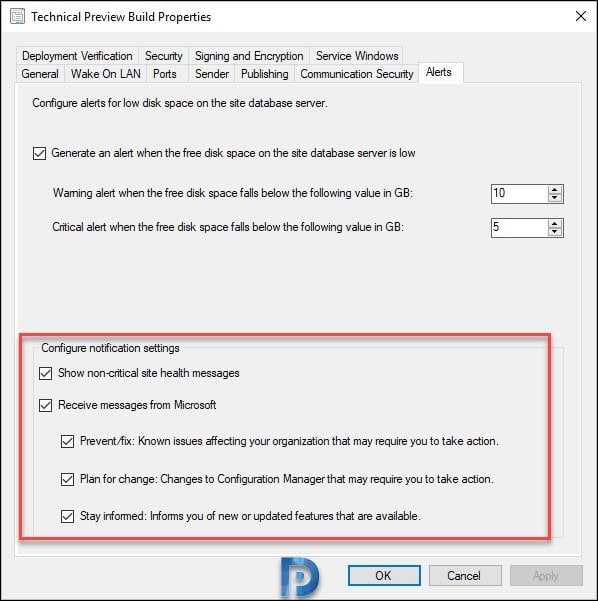
You will find the following options under Configure notification settings under Alerts tab of site properties.
- Show non-critical site health messages.
- Receive messages from Microsoft.
- Prevent/fix: Known issues affecting your organization that may require you to take action.
- Plan for change: Changes to Configuration Manager that may require you to take action.
- Stay informed: Informs you of new or updated features that are available.

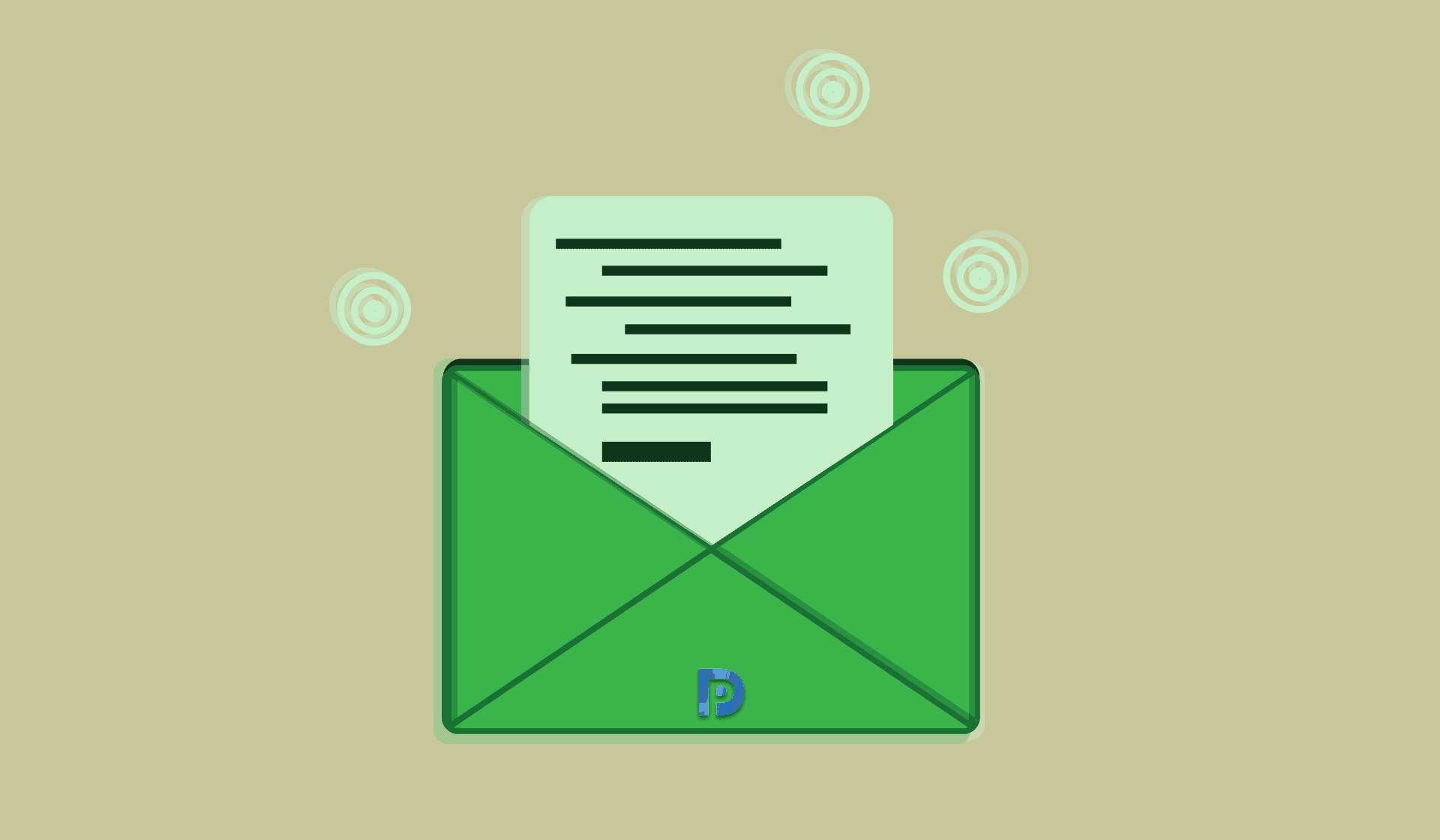











Is there a way to subscribe to receiving official Microsoft Security Updates/Hotfix’s that relate to SCCM? We’re currently using 1910 and it has dawned on me that unless I am routinely checking ‘Updates and Servicing’, I’m not going to know of any update from an official Microsoft stance.