Assume you see “Failed to download easy setup payload with exception in dmpdownloader.log” while downloading the SCCM update. Or Failed to download Admin UI content payload with exception. What can you do to resolve this issue? Let’s look at the solutions for the SCCM error “Failed to download easy setup payload with exception.”
The SCCM updates appear in the updates and servicing node of the Configuration Manager console. And you always review the dmpdownloader.log file to troubleshoot updates and servicing issues in SCCM. The dmpdownloader.log file is located on the computer installed with the service connection point. Check out the location and description of all the SCCM log files.
Configuration Manager admins usually encounter one of these issues while working on updates.
- The update doesn’t appear in updates and servicing node of SCCM console.
- The SCCM update is stuck in downloading state.
- SCCM prerequisite check warnings.
- The SCCM update is stuck in installing state.
- The post installation tasks doesn’t complete.
Let’s say you visit the Updates and Servicing node of the ConfigMgr console and discover that an SCCM update isn’t available. You then run the check for updates command. After some time, the console still doesn’t show the update for the current branch. You now examine the dmpdownloader.log file and discover an error: “Failed to download easy setup payload with exception.”
The error mentioned above is a generic error; you need to search for the exception error. In the majority of cases, the easy setup payload fails to download, but the fix is based on the error that appears after the exception. Let’s look at all of the payload exception errors that can happen when you try to download an update in Configuration Manager.
Failed to download easy setup payload with exception: The remote server returned an error: (404) Not Found
The remote server returned an error: (404) Not Found is an error occurs during the ConfigMgr update download and this error is logged in dmpdownloader.log. This error is not related to your ConfigMgr setup, and you don’t have any control over this error. Whenever Microsoft releases a new update, it also publishes the bits that contain the update installation files. If there is an error during the publishing process, you will see 404 not found error along with Failed to download easy setup payload with exception error.
Download manifest.cab SMS_DMP_DOWNLOADER
Got fwdlink and recreating the httprequest/response
WARNING: Failed to download easy setup payload with exception: The remote server returned an error: (404) Not Found.
WARNING: Retry in the next polling cycle
Download QFE payloads SMS_DMP_DOWNLOADER
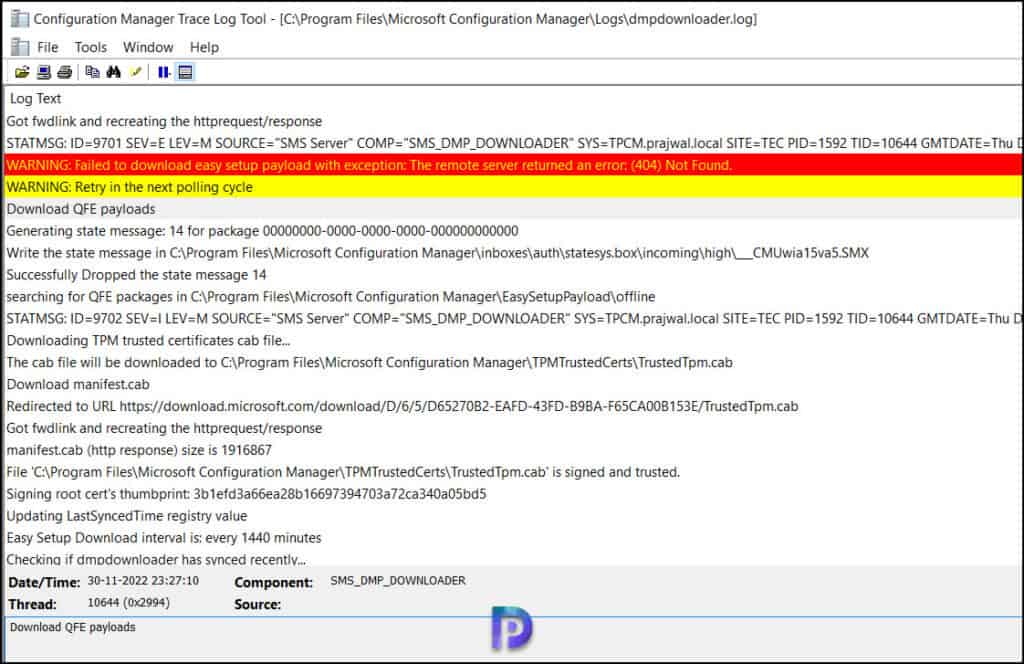
Failed to download easy setup payload with exception: The remote name could not be resolved: ‘go.microsoft.com’
The remote name could not be resolved: “go.microsoft.com” is the most common error that you will see in the dmpdownloader.log. And the solution is simple. The log file makes it abundantly clear that the update will not be downloaded because it is unable to resolve the go.microsoft.com address.
Your server and network are the source of the problem, not Microsoft’s. You can try the following steps to resolve this error:
- Ensure the antivirus installed on SCCM server isn’t blocking the update download. To establish if AV is the culprit, you can temporarily disable it and then run check for updates. In most cases, AV or security software is the cause of this issue.
- If it’s not antivirus, it could be your corporate firewall or a device that sits between the internet and your organization. If you are not a network guy, you never know how your network is configured and what rules are put in place to filter the traffic. So in this case, I would suggest to do a network trace with Wireshark or contact your networking team to determine the problem.

ERROR: Failed to download Admin UI content payload with exception: The remote name could not be resolved: 'go.microsoft.com' SMS_DMP_DOWNLOADER
Failed to call AdminUIContentDownload. error = Error -2146233079
AdminUI Content Download thread is exiting…
ERROR: GetSccmConnectedServiceUrl Exception System.Net.WebException: The remote name could not be resolved: 'go.microsoft.com' at Microsoft.ConfigurationManager.DmpConnector.Connector.SCCMConnectorUtility.GetSccmConnectedServiceUrl(IWebProxy prx)
WARNING: Failed to download easy setup payload with exception: The remote name could not be resolved: 'go.microsoft.com'
WARNING: Retry in the next polling cycle
Failed to download Admin UI content payload with exception: Unable to connect to the remote server
The exception Unable to connect to the remote server is actually a warning seen in the dmpdownloader.log file. You must use your networking skills once more in this situation because, according to the log file, we see the message “unable to connect to remote server.”
Typically, the “Unable to connect to the remote server” issue is fixed by ensuring the Configuration Manager Proxy Exceptions are in place. Configuration Manager requires URLs to be allowed through the firewall. There are many SCCM components that require this, and you must allow these URLs to ensure the updates download correctly.
| Source | Destination URL | Component |
| Service Connection Point | *akamaiedge.net | Updates and Servicing |
| Service Connection Point | .manage.microsoft.com | Updates and Servicing |
| Service Connection Point | go.microsoft.com | Updates and Servicing |
| Service Connection Point | blob.core.windows.net | Updates and Servicing |
| Service Connection Point | download.microsoft.com | Updates and Servicing |
| Service Connection Point | sccmconnected-a01.cloudapp.net | Updates and Servicing |
| Service Connection Point | http://silverlight.dlservice.microsoft.com | Updates and Servicing |
| Service Connection Point | *.manage.microsoft.com | Microsoft Intune |
| Service Connection Point | https://bspmts.mp.microsoft.com/V1/ Microsoft | Microsoft Intune |
| Service Connection Point | https://login.microsoftonline.com/ | Microsoft Intune |
| Service Connection Point | download.microsoft.com, https://go.microsoft.com/fwlink/?LinkID=619849 | Windows 10 Servicing |
Once again, if you are not managing the network and firewalls in your organization, you must contact the network team to resolve this.

ERROR: Failed to download Admin UI content payload with exception: Unable to connect to the remote server
Failed to call AdminUIContentDownload. error = Error -2146233079
WARNING: Failed to download easy setup payload with exception: Unable to connect to the remote server
WARNING: Retry in the next polling cycle
Failed to download easy setup payload with exception: The remote server returned an error: (400) Bad Request
Suppose you see the following error logged in DMPDownloader.log. WARNING: Failed to download easy setup payload with exception: The remote server returned an error: (400) Bad Request.
To resolve the issue, try these steps as suggested by Microsoft :-
- Check the ProxyName value of the HKEY_LOCAL_MACHINE\SOFTWARE\Microsoft\SMS\AIUS registry subkey.
- Verify the current proxy configuration by running the following commands – netsh winhttp show proxy and netsh winhttp show proxy source=ie.
- Check the bypass list, and make sure that *.microsoft.com and *.windowsupdate.com are added to the bypass list. Otherwise, run the following command:
- You can run the following command to bypass the list – netsh winhttp set proxy proxy-server=”ProxyServerName” bypass-list=”.microsoft.com”, “.windowsupdate.com”
- Restart the SMS Executive Service (SMSExec).
- If the issue persists, reinstall the Service Connection Point role.
Failed to download Admin UI content payload with exception: The underlying connection was closed
We have another variant of Failed to download Admin UI content payload with exception. The underlying connection was closed. Could not establish trust relationship for the SSL/TLS secure channel. You may also see The remote certificate is invalid according to the validation procedure.
ERROR: Failed to download Admin UI content payload with exception: The underlying connection was closed: Could not establish trust relationship for the SSL/TLS secure channel. The remote certificate is invalid according to the validation procedure.
I have not experienced this error before but some of you may have. So I decided to cover the error in this post. According to Microsoft, you can first launch the Internet Explorer and test if you can access the below URL.
If you can access the above URL but if it fails to download the executable, you must check the firewall to make sure that it doesn’t block the connection.
You must ensure TCP port 443 and 80 are exempted from the following. Usually these ports are allowed but do have a check.
- Source = SiteServer or proxy server (if proxy is used)
- Destination = windowsupdate.com and microsoft.com
Failed to download Admin UI content payload with exception: Access to the ConfigMgr.AdminUIContent.AUC is denied
Once again, the access to the ConfigMgr.AdminUIContent.AUC is denied is a rare error. I haven’t seen this error on any ConfigMgr setups except one.
The ConfigMgr.AdminUIContent.AUC is denied could be due to the installed antivirus that could be blocking this file. The ConfigMgr update could be stuck in downloading state with following errors logged in dmpdownloader.log file.
Take a look at Configuration Manager antivirus exclusions. The article lists recommended antivirus exclusions for Configuration Manager site servers, site systems, and clients. Ensure you exclude the folder paths and test if the ConfigMgr.AdminUIContent.AUC is not blocked.
Download manifest.cab
Redirected to URL https://configmgrbits.azureedge.net/adminuicontent/ConfigMgr.AdminUIContent.cab
Got fwdlink and recreating the httprequest/response
**ERROR: Failed to download Admin UI content payload with exception: Access to the path 'C:\Program Files\Microsoft Configuration Manager\AdminUIContentPayload\ConfigMgr.AdminUIContent.AUC' is denied.
Failed to call AdminUIContentDownload. error = [error code: -2147024891, error message: Access is denied.]
AdminUI Content Download thread is exiting… **
Failed to call AdminUIContentDownload error code: -2147467261
The following error is logged in DMPDownloader.log. Failed to call AdminUIContentDownload. error = error code: -2147467261, error message: Invalid pointer. To fix this issue, use the below solution.
- Check the ProxyName value of the HKEY_LOCAL_MACHINE\SOFTWARE\Microsoft\SMS\AIUS registry subkey.
- Verify the current proxy configuration by running the following commands – netsh winhttp show proxy and netsh winhttp show proxy source=ie.
- Run the following command to bypass the list – netsh winhttp set proxy proxy-server=”ProxyServerName” bypass-list=”.microsoft.com”, “.windowsupdate.com”.
- Restart the SMS Executive Service (SMSExec). If the issue persists, reinstall the Service Connection Point role.
Failed to call Initialize. Error code: -2147467261. Error message: Invalid pointer
To resolve this issue, check whether the HKEY_LOCAL_MACHINE\SOFTWARE\Microsoft\SMS\SMS_DMP_CONNECTOR registry subkey exists. If it does not, create the subkey.
Finally, delete all files in the Hman.box\CFD folder, and restart the SMS Executive Service (SMSExec).












