This post covers the steps to enroll Windows 10 devices in Intune (Microsoft Endpoint Manager). When you enroll a Windows 10 device in Intune, you get mobile access to work or school apps, email, and Wi-Fi.
It’s actually very easy to enroll Windows 10 devices in Intune. To manage Windows 10 devices in Intune, you must first enroll your devices in the Intune. Microsoft allows you to enroll personally owned and corporate-owned devices for Intune management.
Ways to Enroll Windows 10 devices in Intune
There are two ways enroll your windows 10 devices in Intune.
- Users can self-enroll their Windows PCs.
- Intune Admins can configure policies to force automatic enrollment without any user involvement.
Prerequisites for Enrolling a Device in Intune
- Microsoft Intune subscription – An Intune subscription is required for enrolling the devices. If you don’t have Intune subscription, sign up for a free Intune trial account.
- For beginners you can follow my post that covers how to setup Microsoft Intune account.
- Supported Windows 10 Operating Systems – I would say use Windows 10 1703 and above versions.
- A user account must be created and should have an Intune License assigned to the user. After you enroll device in Intune, use this account to sign-in.
Steps to Enroll Windows 10 devices in Intune
Follow these steps to enroll Windows 10 devices in Intune. I will be joining a Windows 10 VM that is on Azure. This device is not joined to any domain and is in workgroup.
On your Windows 10 device, click Start and then click Settings icon. This loads up Windows Settings. From the Windows Settings, select Accounts.
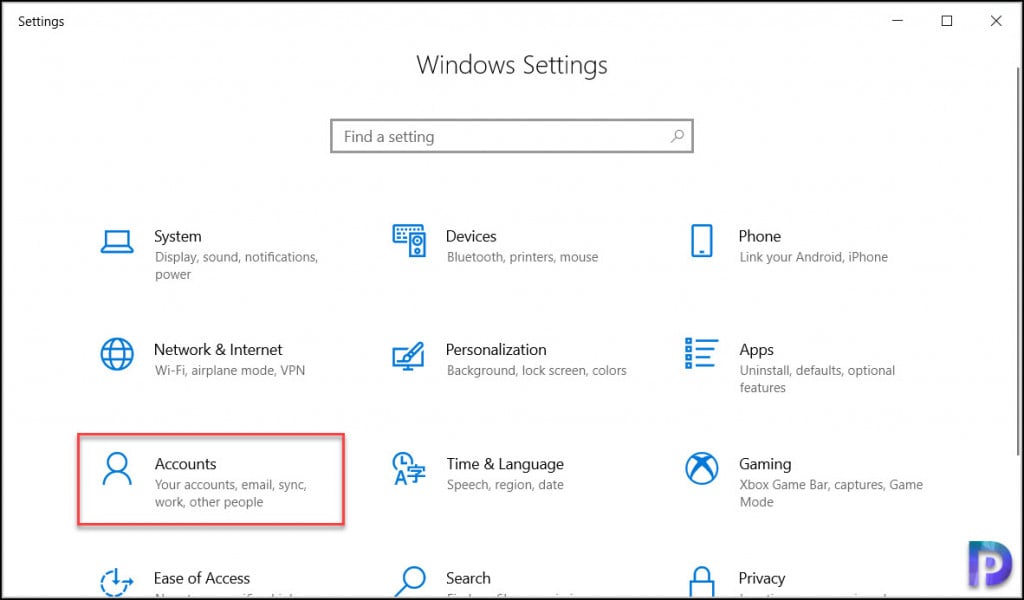
Under Accounts, select Access work or School. Click Connect.

The set up a work or school account window loads up. Click Join this device to Azure Active Directory.

Sign in with your credentials. Note that the user account that you enter here must have Intune license assigned. In the next step enter the account password.

When asked Make sure this is your organization, click Join.

After few seconds, you should see This device is connected. Click Done.

If you take a look at Access Work or School, it shows Connected to Azure AD.

Access the Microsoft Endpoint Manager admin center and click Devices. Select All Devices and you should now see the Intune enrolled device in the device list.


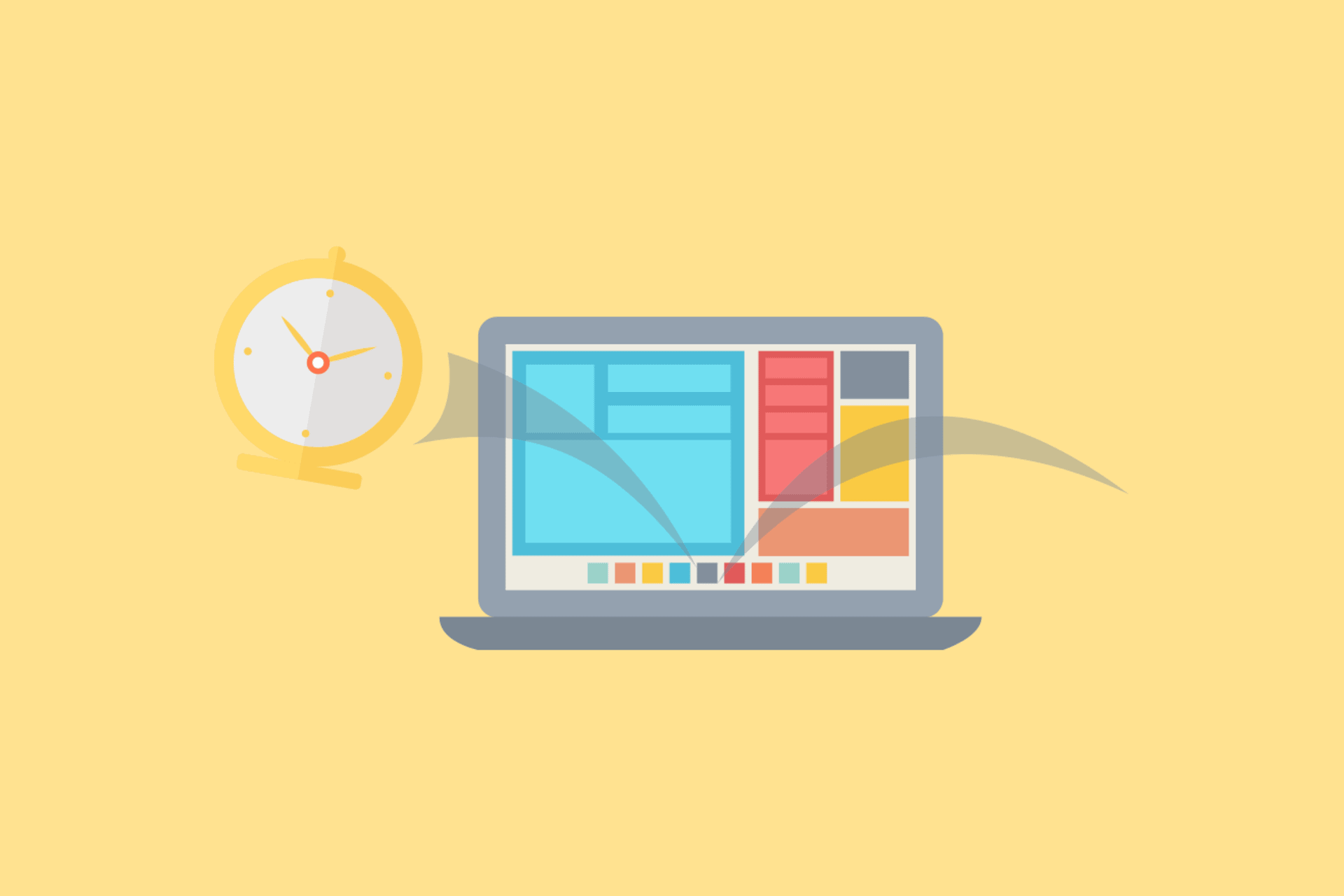











I have some Win 10 Home edition Machines provided by Corporate and want them to be managed by Intune. How can i get them added to Intune.
Regards
Hello Prajwal,
Is it possible to enroll existing windows devices into Intune?
the users already logged in their AZ accounts and we recently decided to have MDM/intune in place, how can we manage to enroll these devices without any disruption to users?
do we need to remove users from AZ AD and add them again?
thanks
I’m also interested in this option. We have existing devices in our organization that are not domain-joined or Azure domain connected but would like to get them added to Intune/Endpoint Manager. Since I do not have their credentials (MFA adds another level of difficulty to this anyways), do you know of a way to add these devices other than walking the user through it?
I too would be interested in this we have hybrid joined that are already visible in azure but not in devices i want to add them in in a staged way rather then big bang….ideally using an AD group.
Hello Tawfiq,
Yes, it is possible to enroll an existing Windows device into Intune. Assign license to the user and join the device to Microsoft Entra ID (Formerly known Azure AD).
any chance you can cover GPO enrollment to InTune, and also AutoPilot?
Yes, I have plans to publish more posts on Intune this year.