Let’s explore disable application deployments in SCCM feature. SCCM 2103 has a new feature where you can disable application deployments. This is a very useful feature especially for ConfigMgr device-based deployments.
There is a difference between disabling an application and deleting it in SCCM. When you disable SCCM application deployments, it immediately tells the client to update its policy from the site. The available application is no more seen in the Software Center on the client machine. The best part here is you can quickly enable the application deployment. However, deleting the SCCM application deployment completely removes the deployment. When required you have to again manually deploy the application to the collection.
To know about all the new features in version 2103, refer the SCCM 2103 new features guide. To upgrade to version 2103 of Configuration Manager current branch, refer SCCM 2103 upgrade guide.
How to Disable Application Deployments in SCCM
Here are the steps to disable Application deployments in SCCM.
- Launch the SCCM console.
- Go to the Software Library > Application Management.
- Select the Applications node and select an app that you’ve deployed.
- In the details pane, switch to the Deployment tab and select a deployment.
- Right-click the deployment and click Disable.
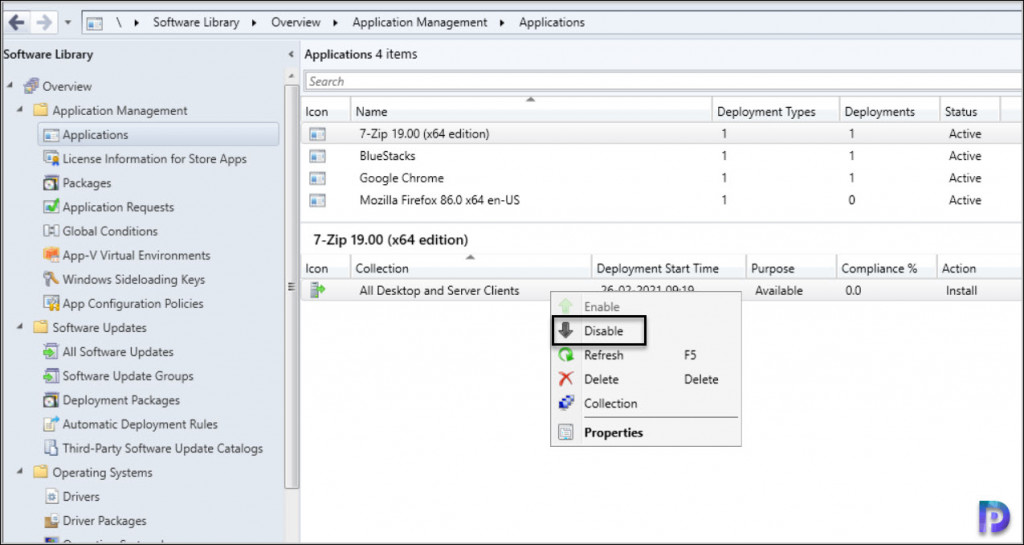
Once you have disabled an application deployment, the disable option is greyed out. If you right click the deployment you see the Enable option. If you wish to enable the deployment again, then click Enable. You can also add an extra column called Enabled which shows if the application deployment is enabled or not in SCCM console.
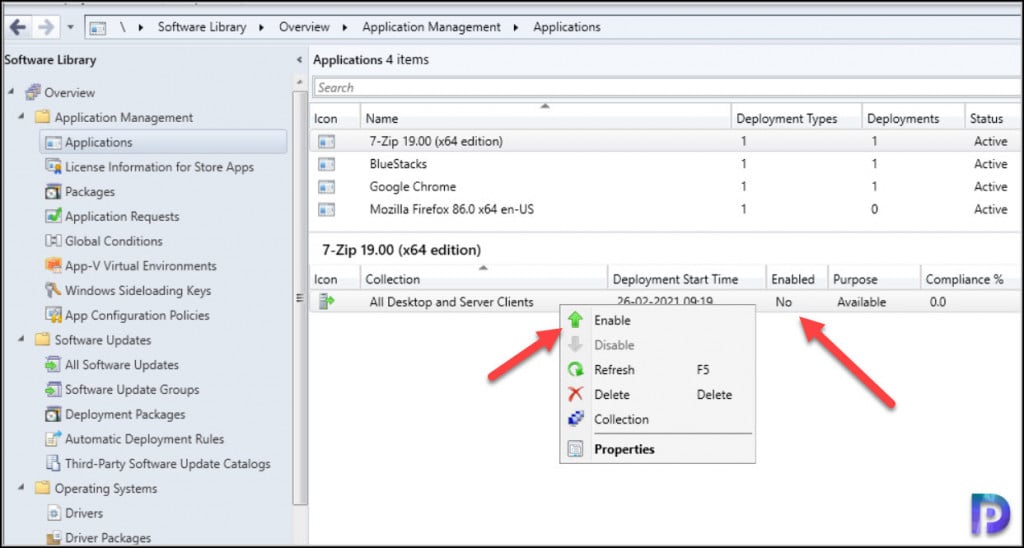
When you disable an application deployment in SCCM, the application disappears from the software center. For device-based deployments, after you disable the application deployment you can use the client notification action to Download Computer Policy.
When you trigger the download computer policy, this action immediately tells the client to update its policy from the site. If the deployment hasn’t already started, the client receives the updated policy that the object is now disabled.
In addition to disabling the application deployments, following are the other actions available for SCCM deployments.
| Deployments | Action |
| Software update deployments | Disable the deployment |
| Phased deployments | Suspend the phase |
| Package Deployment | Disable the program |
| Task sequence deployment | Disable the task sequence |
| Configuration baseline | Disable the baseline |
SCCM Application Deployments Cannot be disabled for User Collection
This is important. You cannot disable an available deployment of an application to a SCCM user collection. You can only disable required deployments to user collections, or both type of deployments to device collections.
Let’s test that. I have deployed an application to All Users collection as available. Notice that when I right click the deployment there is no disable option available.
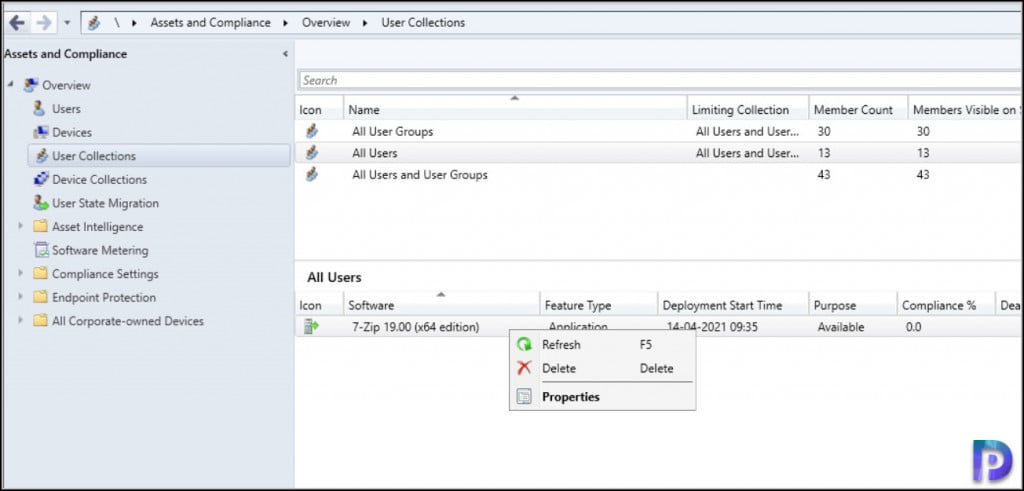
Microsoft makes it easy to understand supported scenarios to disable app deployments. You can refer the below table while disabling application deployments in SCCM.
| Application Deployment Purpose | Device Collection | User Collection |
| Available | YES | YES |
| Required | YES | NO |

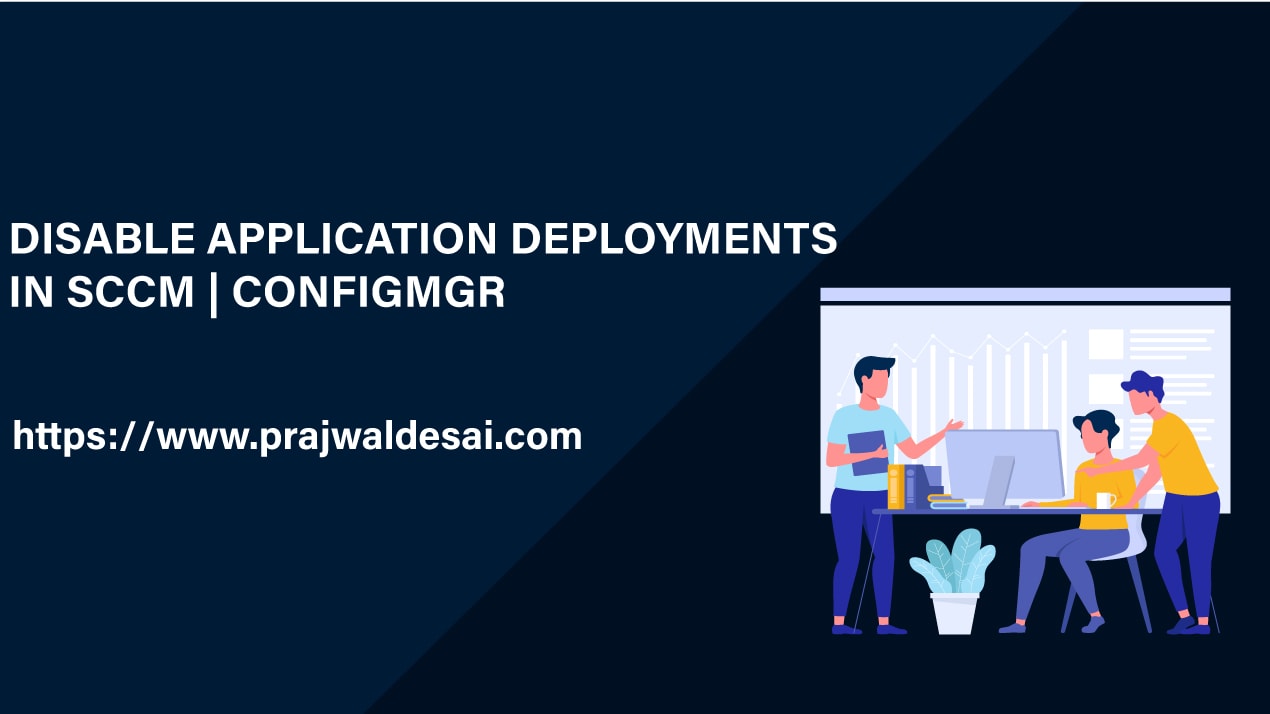











Hey Prajwal,
Thanks for posting this.
Is this possible to do via PowerShell?
I notice there is no simple switch to set to $false, is this possible to do via WMI query, or some other lower level way?
Do you know if the module will be updated to include this ability to disable a deployment?
Thanks
I looked through the WMI objects and found this to be the way you could disable a deployment on an Application in MECM/SCCM via PowerShell
$MPServer = “”
$ApplicationName = “”
$SiteCode = “”
$CollectionName = “”
$Deployments = Get-WmiObject SMS_ApplicationAssignment -Namespace ROOT\SMS\site_$($SiteCode) -ComputerName $MPServer | Where-Object {$_.ApplicationName -eq $ApplicationName}
$SelectedDeployment = $Deployments | Where-Object {$_.CollectionName -eq $CollectionName}
$SelectedDeployment.Enabled = $False
$SelectedDeployment.Put()
Hi Prajwel,
I have a case that application installation keep on showing 0% downloading and all looks good that, no issues in locationservice log. Machine is well managed in boundaries as well.
Is the application content distributed to the DP ?.