In this post, I will show you how to fix “ccmsetup failed with error code 0x80080005” that appears during the SCCM client installation. I will also explain what the ccmsetup error code 0x80080005 means and the steps to resolve it.
First of all, let me tell you that it is very rare that you encounter SCCM error 0x80080005 during the client agent installation. The error 0x80080005 is typically seen during the ConfigMgr client agent installation on a few computers, and luckily, there is a solution available. Also note that the error code 0x80080005 is also seen when the client agent is installed as part of a task sequence deployment.
At a remote site, while re-installing the SCCM client agent on a Windows computer, the IT engineer who was on site told me that client agent installation wasn’t working after OSD. After looking at the smsts.log and client setup logs, he found that the ccmsetup failed with error code 0x80080005.
Before you read further, here are some useful troubleshooting guides about client installation errors.
Translate ccmsetup error code 0x80080005
One of the challenges in troubleshooting SCCM client installation issues finding the error code and understanding what that error code means. The fact is knowing the error code is not sufficient, you also need to find out what that error code means. Here is a useful guide that shows how to translate the SCCM error codes to error messages, debug the issue and find the actual solution.
When you translate the “error code 0x80080005” using the error lookup tools in ConfigMgr, we see the message “Server execution failed“. Although, you cannot make anything out of this error, you will have to review the ccmsetup.log in detail.
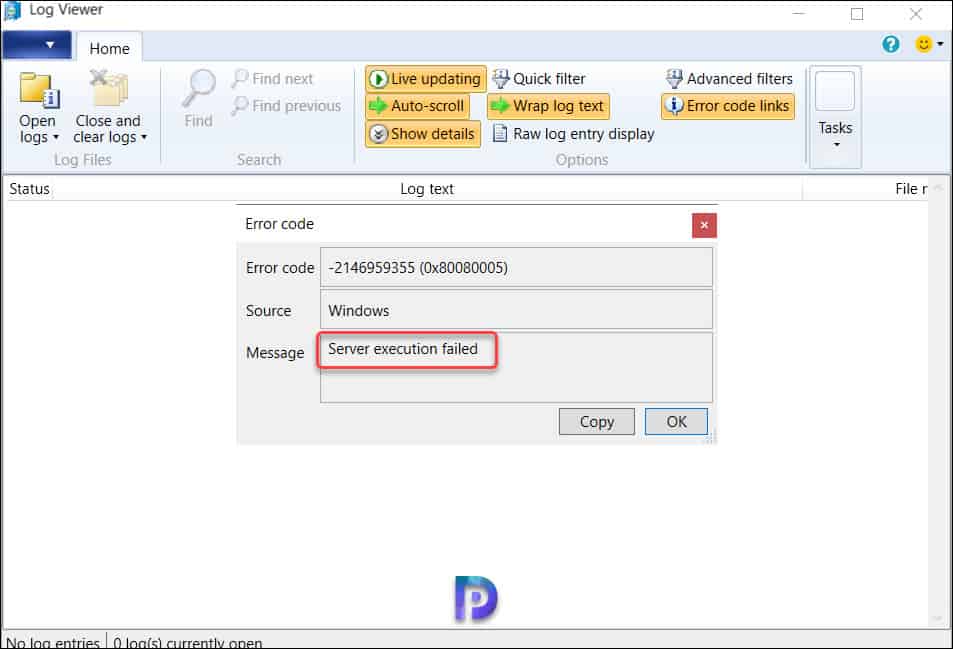
Whenever the client agent installation fails on a computer, you normally attempt to reinstall the client agent that resolves most of the common errors. However, the IT guy in the remote site uninstalled the SCCM client agent and restarted the computer. When he attempted to install the client agent back, the same error code 0x80080005 appeared in ccmsetup.log.
Fix SCCM ccmsetup failed with error code 0x80080005
Let’s look at the steps to resolve the ccmsetup error code 0x80080005. The error code 0x80080005 appears during the SCCM client agent installation due to BITS missing on client computer. As per Microsoft, BITS version 2.5 is required to enable throttled data transfers between the client computer and Configuration Manager site systems. Installing the BITS on the client computer resolves the ccmsetup error code 0x80080005.
During client agent installation, the BITS (Background Intelligent Transfer Service) isn’t downloaded automatically. Most modern client operating systems include BITS by default. But if your operating system doesn’t come with BITS, you’ll need to install it yourself before you can install the client agent.
The below screenshot was taken from a computer where the client agent installation was interrupted with error code 0x80080005. The client agent was supposed to be installed by the task sequence as a part of operating system deployment. In such cases, you must review the complete smsts.log file and ccmsetup.log and make a note of all the errors.
If the error 0x80080005 is observed during client push installation, you must always review the ccmsetup.log file located on the client computer.
After reviewing the smsts.log file, I noticed multiple errors, but one line within that log file reveals “This operating system does not contain the correct version of BITS. BITS 2.5 or later is required“. All you need to do is install the Microsoft Background Intelligent Transfer Service (BITS) version 2.5 or a later on the client computer and run the client agent installation.
Updated security on object C:\WINDOWS\ccmsetup
Failed to get client version for sending state messages. Error 0x8004100e ccmsetup Params to send '5.0.8239.1502 Deployment Error: ' ccmsetup Downloading file C:\Users\Prajwal\Downloads\Windows\ccmsetup.exe Download complete CreateInstance of CLSID_BackgroundCopyManager failed with 80080005. Unable to check BITS version ccmsetup This operating system does not contain the correct version of BITS. BITS 2.5 or later is required Failed to get client version for sending state messages. Error 0x8004100e Params to send '5.0.8239.1502 Deployment This operating system does not contain the correct version of BITS. BITS 2.5 or later is required.' Deleted file C:\WINDOWS\ccmsetup\ccmsetup.exe.download
CcmSetup failed with error code 0x80080005
In some cases, even though the BITS is installed, you may encounter ccmsetup error code 0x80080005 because the BITS service is stopped or not running. When the BITS service is started, the error 0x80080005 doesn’t appear. The same solution also works when you see ccmsetup failed with error code 0x80200014.














smsts.log or ccmsetup.log ?
Dear Prajwal Desai,
Please find the below logs when installing the client , for the security concern i have removed the SCCM Server name into dashes(—-)
Client
IsSslClientAuthEnabled – Determining provisioning mode state failed with 80070002. Defaulting to state of 63. ccmsetup 4/19/2021 7:43:29 AM 8840 (0x2288)
Failed to connect to machine policy namespace. 0x8004100e ccmsetup 4/19/2021 7:43:29 AM 8840 (0x2288)
IsSslClientAuthEnabled – Determining provisioning mode state failed with 80070002. Defaulting to state of 63. ccmsetup 4/19/2021 7:43:29 AM 8840 (0x2288)
Failed to get client certificate for transportation. Error 0x87d00280 ccmsetup 4/19/2021 7:43:29 AM 8840 (0x2288)
Failed (0x87d00454) to send location request to ‘—–‘. StatusCode 200, StatusText ” ccmsetup 4/19/2021 7:43:29 AM 8840 (0x2288)
Failed to send location message to ‘HTTPS://—–‘. Status text ” ccmsetup 4/19/2021 7:43:29 AM 8840 (0x2288)
GetDPLocations failed with error 0x87d00454 ccmsetup 4/19/2021 7:43:29 AM 8840 (0x2288)
Failed to get DP locations as the expected version from MP ‘HTTPS://——‘. Error 0x87d00454 ccmsetup 4/19/2021 7:43:29 AM 8840 (0x2288)
Failed to find DP locations from MP ‘HTTPS://——‘ with error 0x87d00454, status code 200. Check next MP. ccmsetup 4/19/2021 7:43:29 AM 8840 (0x2288)
Have already tried all MPs. Couldn’t find DP locations. ccmsetup 4/19/2021 7:43:29 AM 8840 (0x2288)
IsSslClientAuthEnabled – Determining provisioning mode state failed with 80070002. Defaulting to state of 63. ccmsetup 4/19/2021 7:43:29 AM 8840 (0x2288)
Failed to connect to machine policy namespace. 0x8004100e ccmsetup 4/19/2021 7:43:29 AM 8840 (0x2288)
IsSslClientAuthEnabled – Determining provisioning mode state failed with 80070002. Defaulting to state of 63. ccmsetup 4/19/2021 7:43:29 AM 8840 (0x2288)
Failed to get client certificate for transportation. Error 0x87d00280 ccmsetup 4/19/2021 7:43:29 AM 8840 (0x2288)
DownloadFileByWinHTTP failed with a non-recoverable failure, 0x87d00454 ccmsetup 4/19/2021 7:43:29 AM 8840 (0x2288)
DownloadFileByWinHTTP failed with error 0x87d00454 ccmsetup 4/19/2021 7:43:29 AM 8840 (0x2288)
Failed to get client version for sending state messages. Error 0x8004100e ccmsetup 4/19/2021 7:43:29 AM 8840 (0x2288)
Failed to send status 308. Error (87D00215) ccmsetup 4/19/2021 7:43:29 AM 8840 (0x2288)
Failed to connect to policy namespace. Error 0x8004100e ccmsetup 4/19/2021 7:43:29 AM 6272 (0x1880)
Failed to revoke client upgrade local policy. Error 0x8004100e ccmsetup 4/19/2021 7:43:29 AM 6272 (0x1880)
CcmSetup failed with error code 0x87d00454 ccmsetup 4/19/2021 7:43:29 AM 6272 (0x1880)
Server
Unable to connect to remote machine “—–” using Kerberos with alternate account, error – 0x800706ba. SMS_CLIENT_CONFIG_MANAGER 4/18/2021 9:53:57 AM 30564 (0x7764)
Unable to connect to WMI on remote machine “——“, error = 0x80041033. SMS_CLIENT_CONFIG_MANAGER 4/18/2021 9:55:04 AM 30564 (0x7764)
Unable to connect to remote machine “MAHMED” using Kerberos with machine account, error – 0x800706ba. SMS_CLIENT_CONFIG_MANAGER 4/18/2021 9:55:04 AM 30564 (0x7764)
Unable to connect to WMI on remote machine “MAHMED”, error = 0x800706ba. SMS_CLIENT_CONFIG_MANAGER 4/18/2021 9:55:04 AM 30564 (0x7764)
Execute query exec [sp_CP_SetLastErrorCode] 2097152117, -2147023174 SMS_CLIENT_CONFIG_MANAGER 4/18/2021 9:55:04 AM 30564 (0x7764)
Please note:
Server & Client – firewall is Turn Off complete all ports are opened
WMI & BITS is installed and working fine in Client & Server – restarted the services
Reintall the ISS roles
Loading Software Center returned error code 0x80041001(-2147217407)